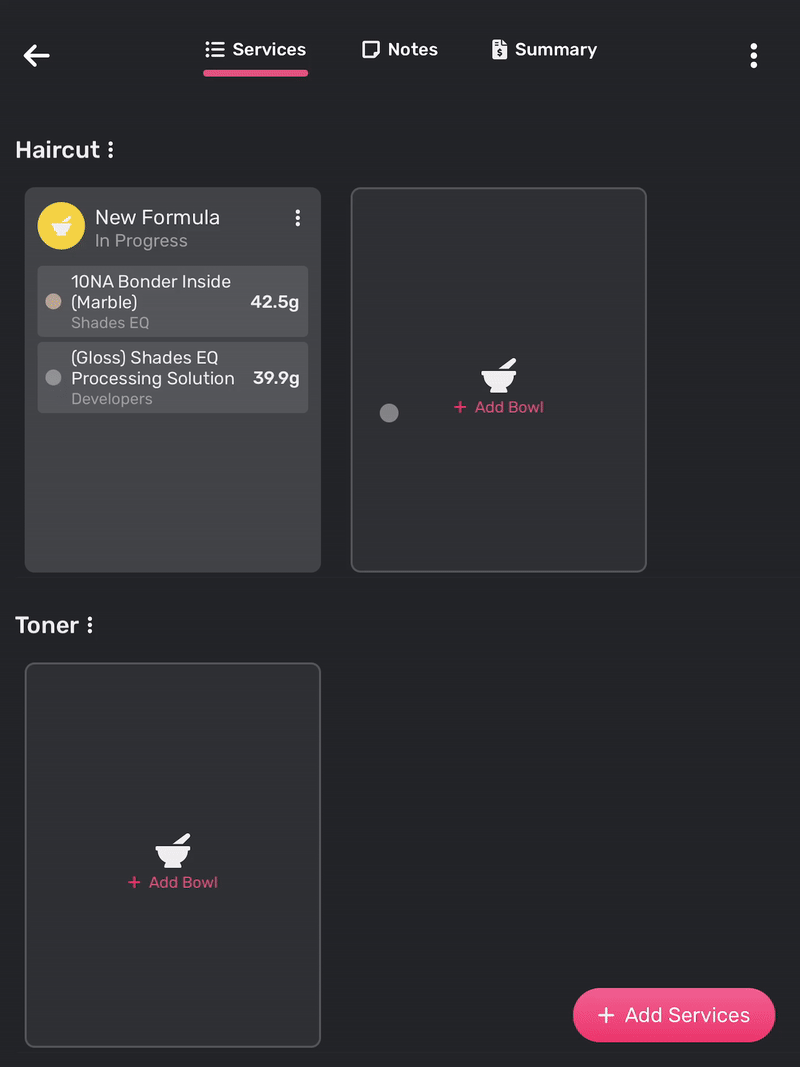Advanced Mixing
Adding a Formula to an Existing Service
Many of your services will require you mix multiple formulas, Vish makes it easy to add more than one bowl to an existing service
- Log in and select the name of the appointment you want to add a formula.
- Select + Add Bowl under the service you want to mix another formula for.
- Choose one of the following mixing options and continue on to the mixing screen as prompted:
- Start New Formula
- Mix From History
- Mix Favorite Formula
Remove a Service from an Appointment
- Log in and select the name of the appointment you want to remove the service.
- Tap the More Options next to the service you’d like to remove and select Remove Service.
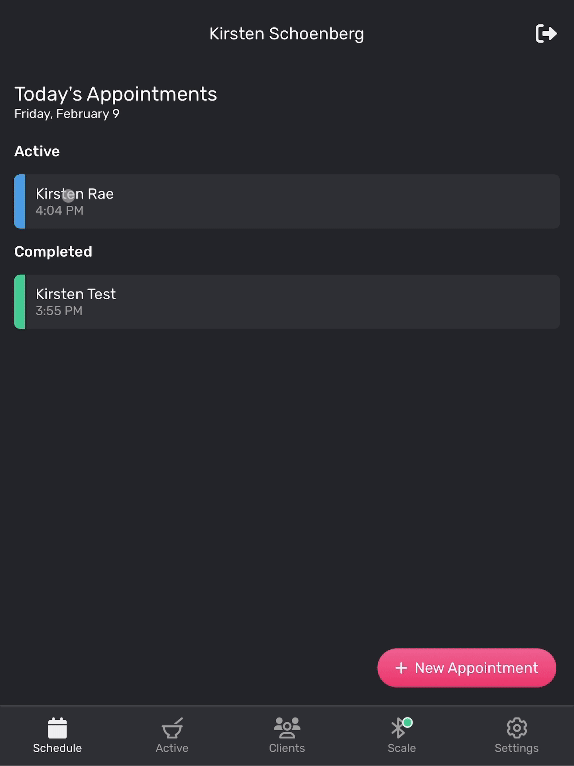
Remove a Formula from a Service
- Log in and select the name of the appointment you want to remove the formula.
- Tap the More Options next to the formula you’d like to remove and select Remove Formula.
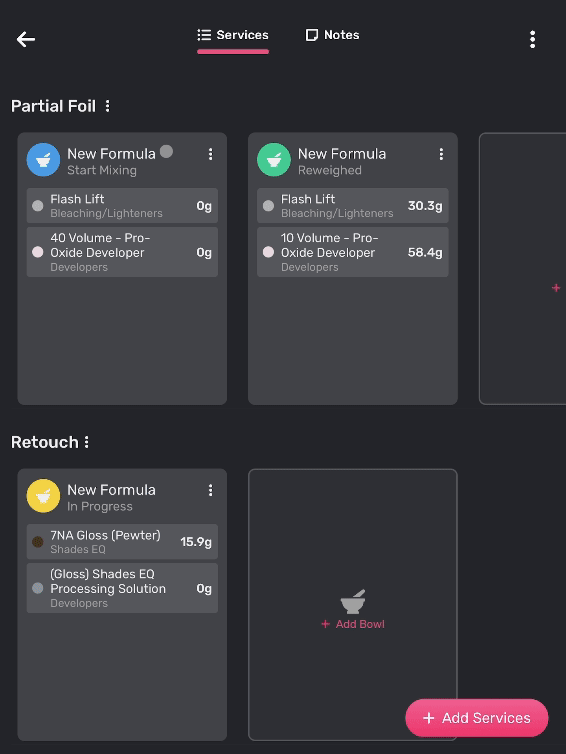
Formulas can only be removed if they are empty: either the formula contains no products, or if nothing has been dispensed.
Mixing More
In the case that you need to mix more of an existing formula, but only a portion of the original, Vish will do the math for you. This can be useful in a situation where you have applied the formula to a customer but you didn't have quite enough to complete the service.
- Log in and select the client you want to mix more.
- Select the bowl card in the appointment and select Mix More.
- From the formula builder, select what percentage or custom amount of the original formula you’d like to mix.
- Select whether you are using a new bowl under Are You Using a New Bowl?
- Yes
- If an associate or someone is mixing for you and are using a different bowl than your original.
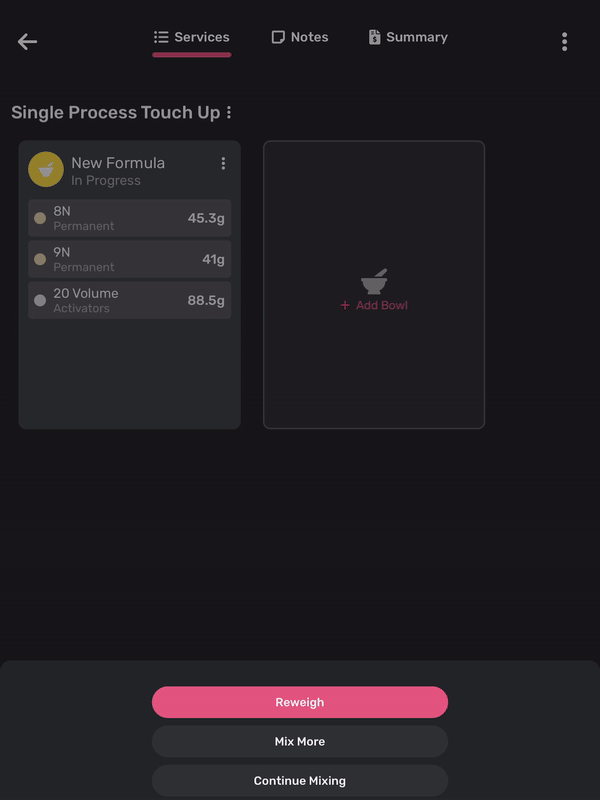
- No
- This will account for the waste in the bowl.
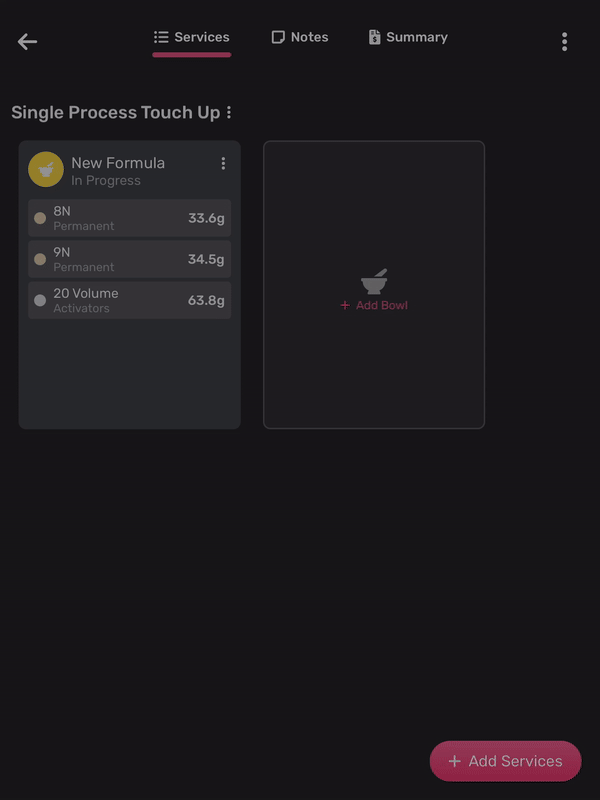
- Mix as usual, Vish will automatically indicate how much product is required to reproduce the original formula.
Mixing More: Changing the Formula
Perhaps you want to switch out one product (maybe a developer) while mixing more of a formula, Mixing More while choosing a new bowl makes this easy. Vish will automatically calculate exactly how much of each product is required to reproduce the original formula, excluding any waste from the original:
- Log in and touch the client you need to mix more for
- Tap on the bowl of the formula you’d like to mix more of and select Mix More
- From the formula builder, select what percentage or custom amount of the original formula you’d like to mix and select Yes after Are You Using a New Bowl?
- Click More
- Select Edit Formula
- Change products from the Formula Builder screen.
- Mix as usual, Vish will automatically indicate how much product is required to reproduce the original formula.
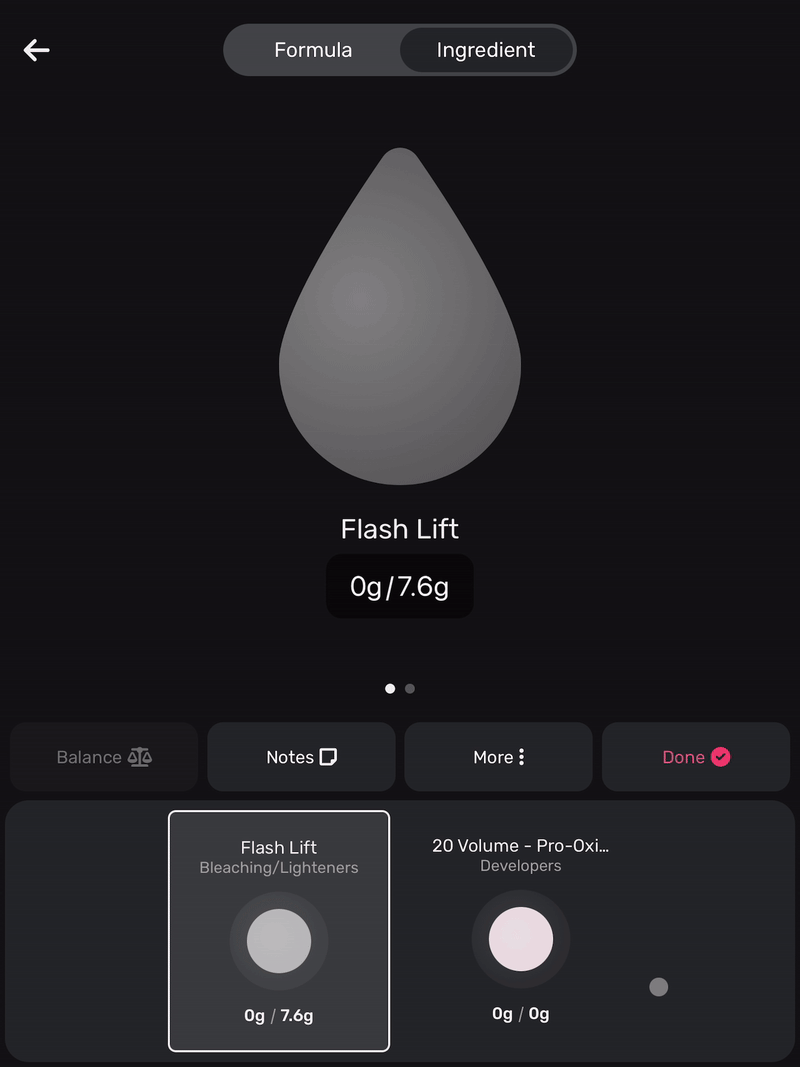
Continue Mixing
If you had to step away during the middle of a mix and get logged out, you can easily resume creating your formula:
- Log in and touch the client you need to continue mixing for
- Touch anywhere on the bowl of the formula you need to continue mixing and tap Continue Mixing
- When prompted, put the same bowl with the product on the scale and proceed with your formula. Vish will pick up where you left off.
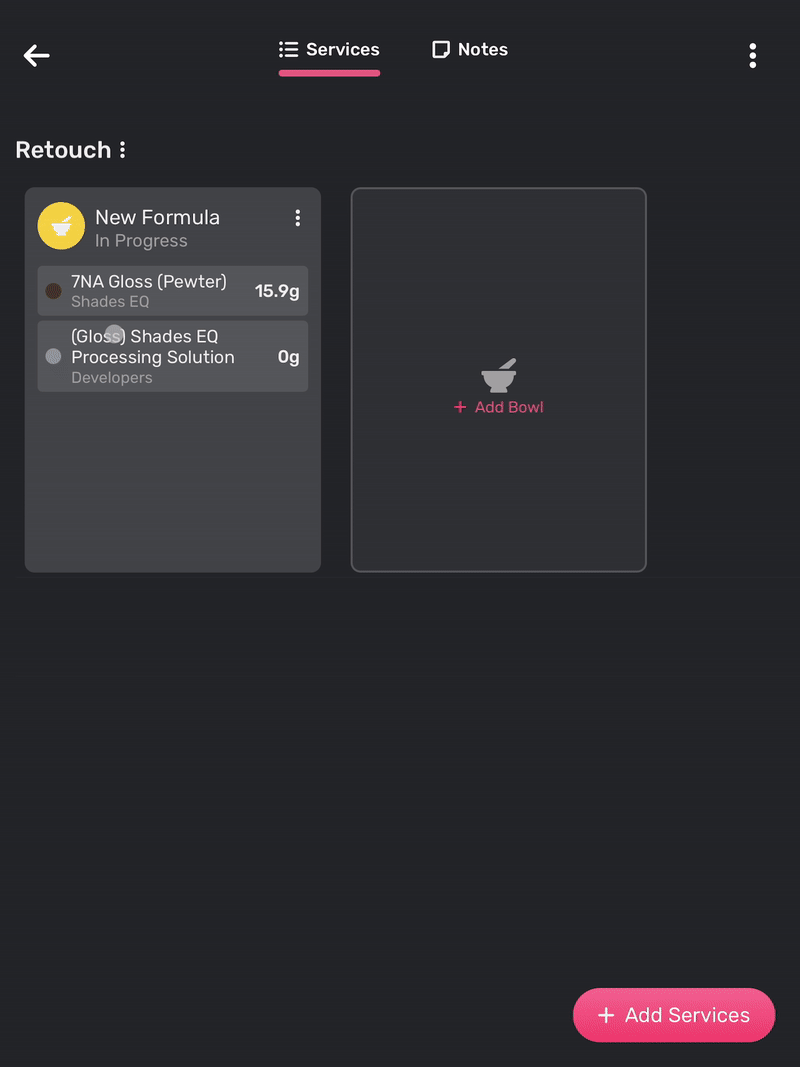
Mixing a Formula from History
Vish makes it easy to mix a formula from a customer's previous appointment by creating a duplicate of that formula, and Vish will automatically adjust to remove any waste from the original formula provided the formula you are mixing from was reweighed.
- Once on the Appointment Overview screen for your client, Add a Service
- + Add Bowl under the service and then Mix From History from the dialogue box on the bottom of the screen
- Choose a service from the client’s history that you’d like to mix from, select the formula/bowl, and then Add to Service
- Choose what % of the previous formula you’d like to mix (typically 100%), adjust your ratio if needed, then tap Mix Now. It may not be 100% if, for example, your client went longer between a new growth application appointment.
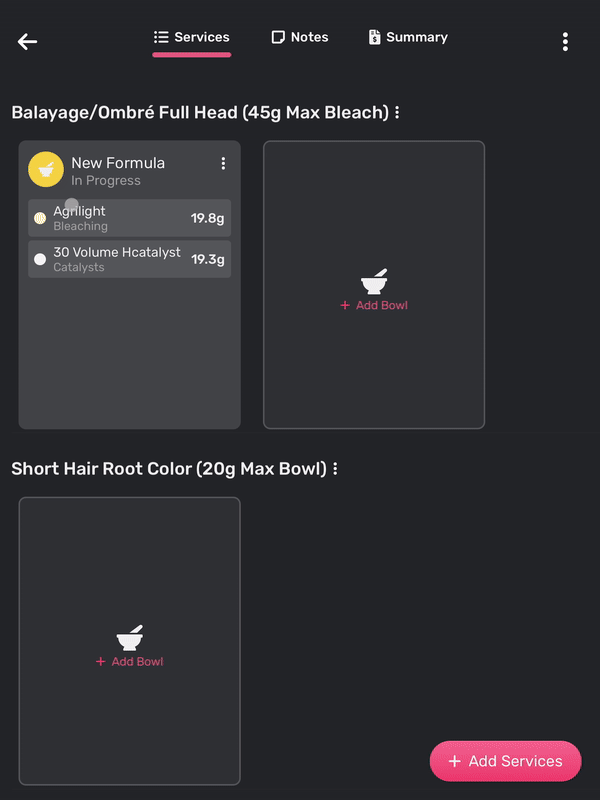
You can adjust a formula from history by changing the products, weights or ratios if you want to use something slightly different.
You can also select multiple formulas from the same appointment. By selecting two bowl cards to mix from history, you can view and update multiple bowls at the same time. Saving them will bring you to the Appointment Overview screen where you can select the first bowl you want to mix.
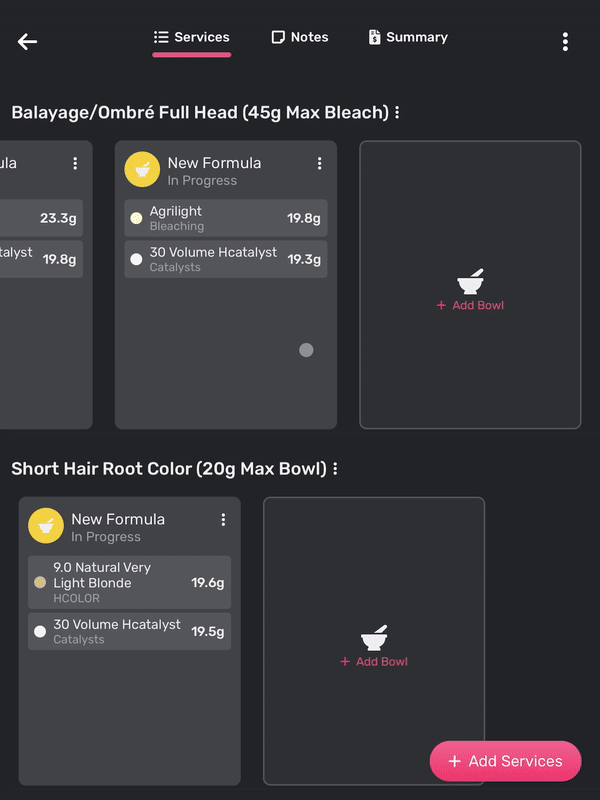
Mixing from a Client's Favorite Formula
Favorite formulas provide a convenient method for storing frequently used formulas for a specific customer. When using a favorite formula, Vish will automatically include all the required products and indicate the precise quantities needed to recreate the original formula accurately. Add a Favorite Formula by pressing the More Options in the formula card of the preferred formula and selecting Add To Favorites.
- In an existing service, add a new bowl as described in Adding a Formula to an Existing Service.
- Choose Mix Favorite Formula from the dialogue box on the bottom of the screen.
- Tap on the formula you’d like to mix from the list, choose what % of the previous formula you’d like to mix, add products and adjust your ratio if needed, then tap Mix Now.
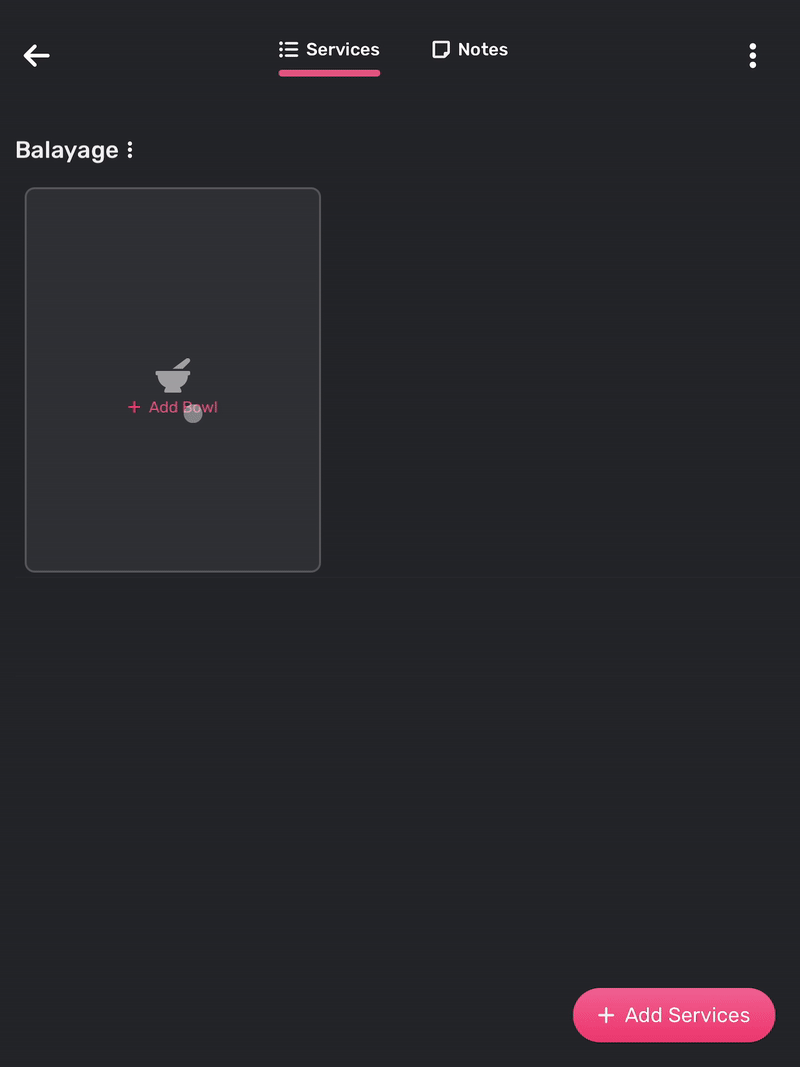
Setting the Target Weight for a Product
- Absolute defines a target weight as a fixed amount in grams or ounces
- Ratio for formulas that require a specific ratio between one product and the rest of the ingredients, Vish makes this easy by allowing you to define a target which will automatically update as the product is dispensed, calculating the target weight required to maintain the specified ratio in real time
From the mixing screen:
- Long press on the circle of the product you’d like to set a target for and select Set Ingredient Target.
- Type in the number of grams or oz or the ratio you’d like for the target for this product and then Save.
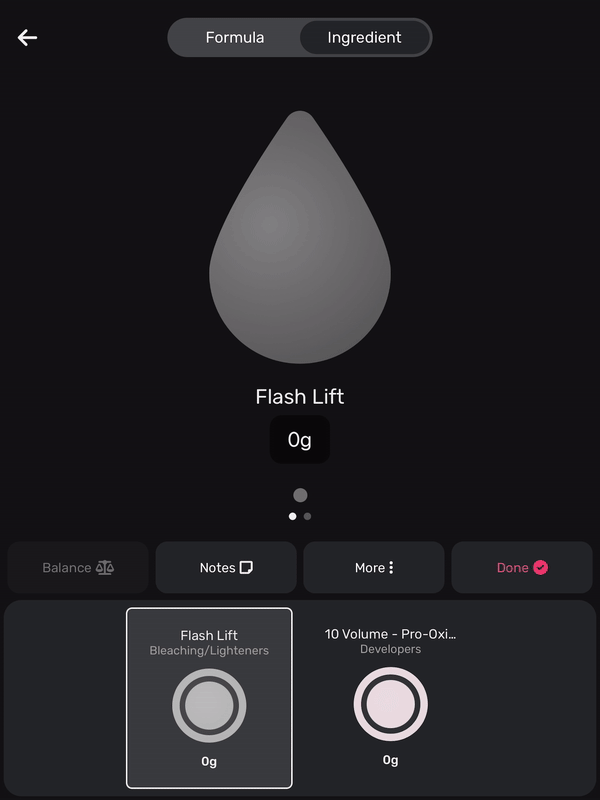
From the formula builder:
- Choose the desired preset amount (or choose custom) for each of the color/lightening products.
- Next to your developer, choose one of the preset developer ratios (or choose custom).
- Touch Mix Now.
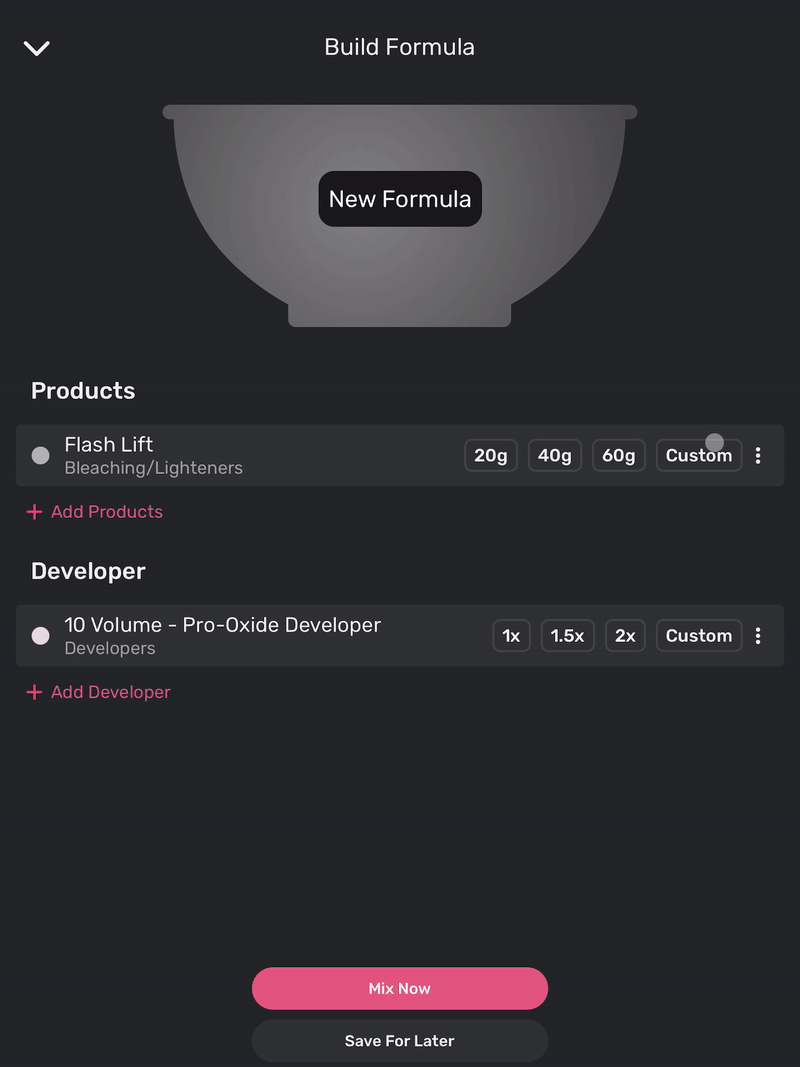
Rebalancing a Formula when You've Overpoured
If you’ve poured too much of a product and want to continue mixing while maintaining the developer ratio:
- Ensure the product you overpoured is selected.
- Tap on Balance and your total formula target will adjust while maintaining the ratio.
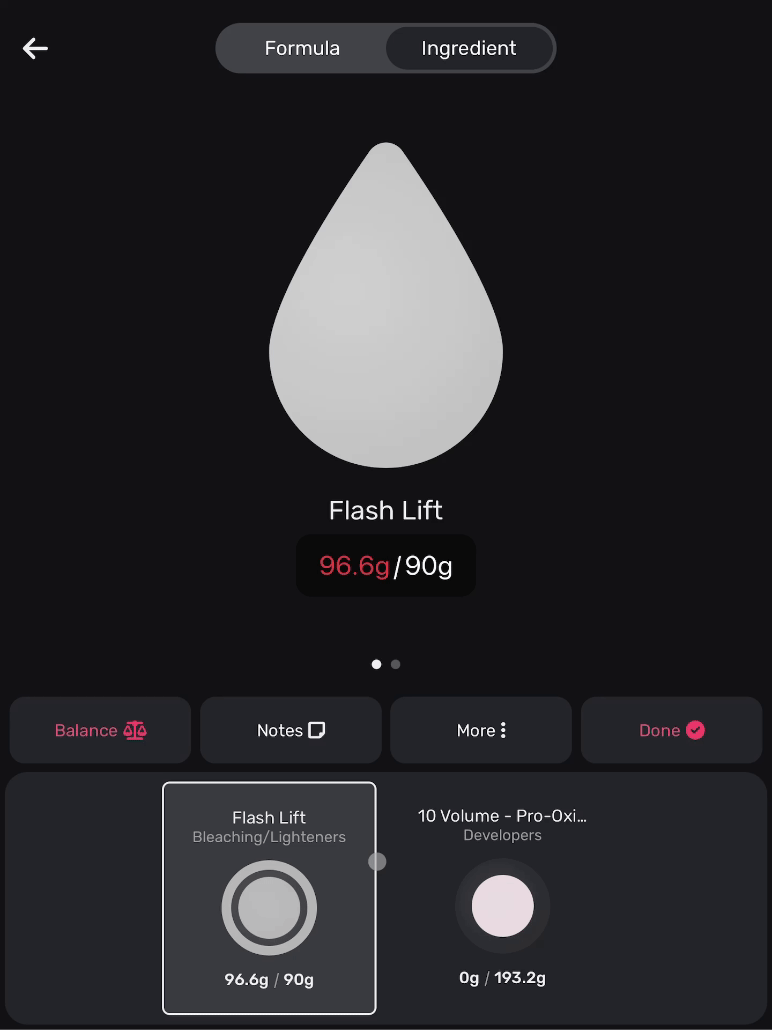
Only the products can be rebalanced. As developers are a ratio of the products, they are dependent on the product amount.
Editing Product Dispensed into Incorrect Ingredient: Transfer Segments
If the wrong product was selected in Vish when you dispensed the product into your bowl, don't worry, it can be corrected and attributed to the correct ingredient in Vish:
- Ensure the product you overpoured into is selected
- Press More
- Select Transfer Segments
- Select from the list how much product you want to move and then Next
- Select the product you’d like to move it to
Discarding a Bowl
If something goes wrong while mixing a formula and it needs to be thrown out, you can mark it as Discarded in Vish
- Select the client in the Schedule to navigate to the Appointment Overview
- Tap the More Options on the upper right corner of the bowl card, and select Discard Formula
Removing Excess Product
If you dispense too much product into the bowl, feel free to scoop it out of the bowl and Vish will update your formula to keep track of the product removed:
- Ensure that the correct ingredient is selected in Vish
- Scoop out the product out of the bowl
- Vish will update the current weight of the selected ingredient
It's important to note that the extra product will not be reflected in the Inventory tracking for product used.
Changing a Service
You can now change the service on the Vish Tablet app at any time before or after mixing has started.
Simply tap on the three dots next to the service name, choose “change service”, go through the list and select the service you want to change to, and then tap on “change service”.
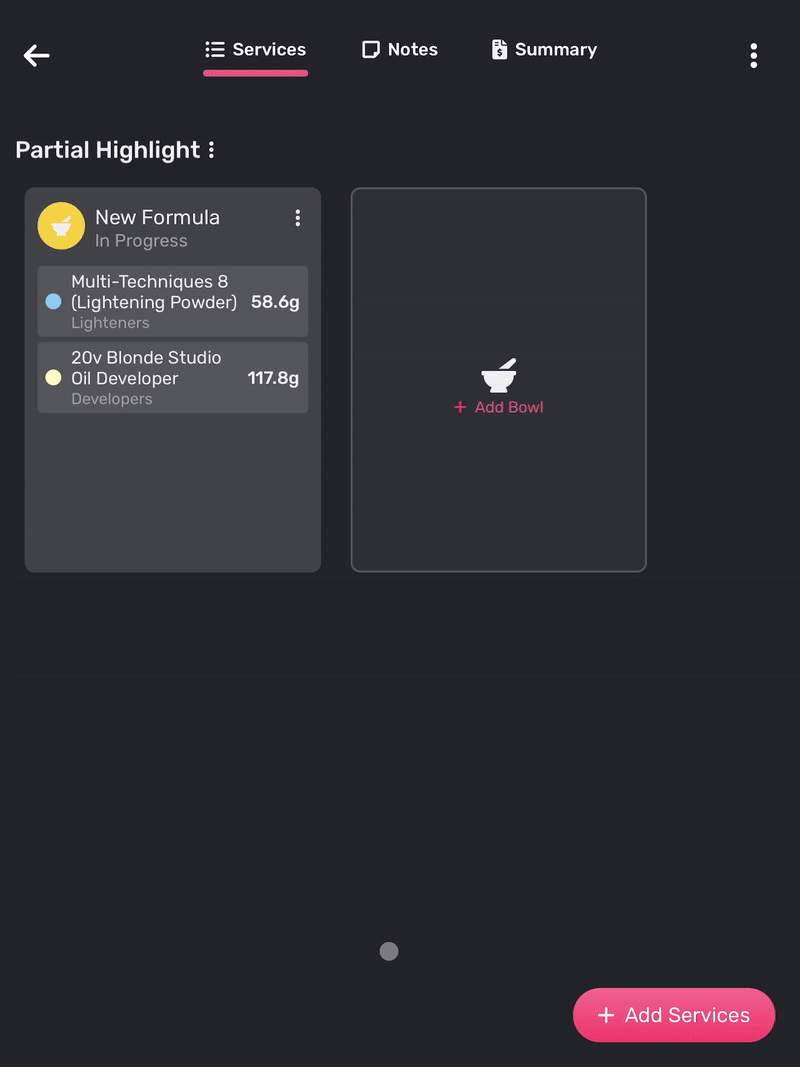
Moving a Bowl
If a bowl is mixed under the wrong service, you can now easily move it to another service.
Tap on the three dots next to the formula name on the bowl card, select “change service” from the menu, then you can choose what service you’d like the bowl to be moved under. It can be a service already attached to the appointment or you can choose something else and the service will be added for you.