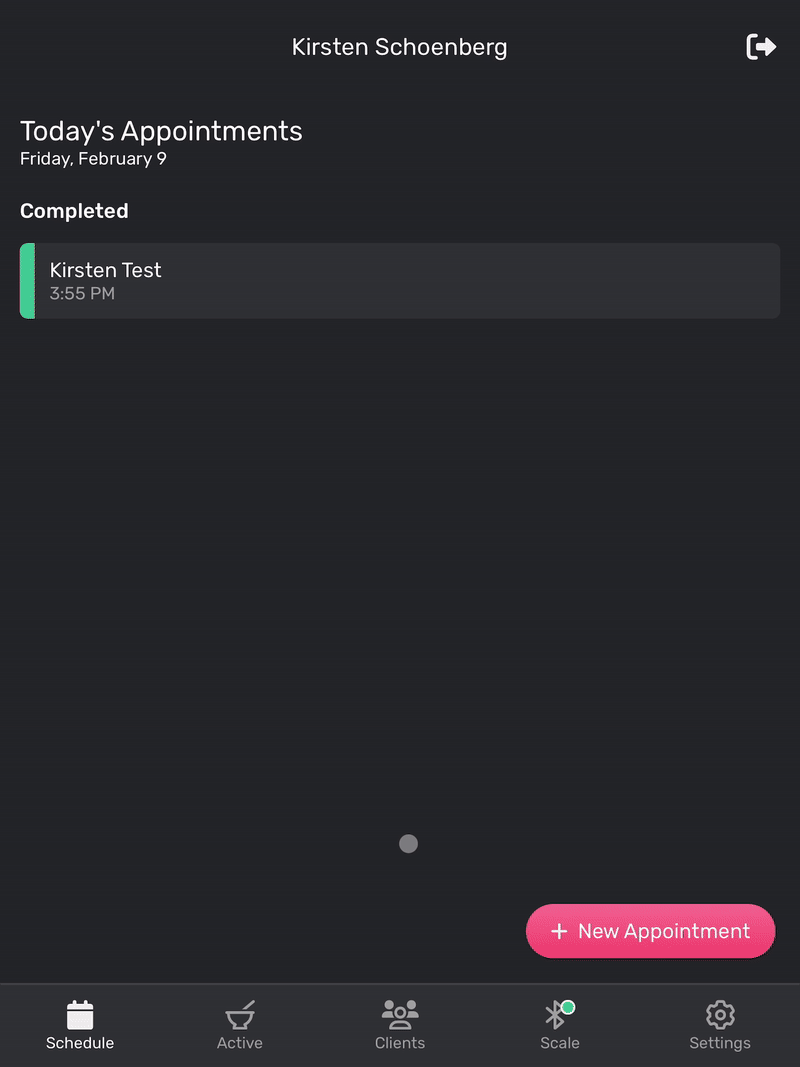Managing Clients
Creating a Client
This is only for non-integrated salons. For those integrated with their POS, you should always enter new clients in the POS and then Vish will get that information from there.
- Navigate to the Clients tab once logged into the app.
- Tap on New Client.
- Complete the form with as much detail as desired and tap Save Client to finish.
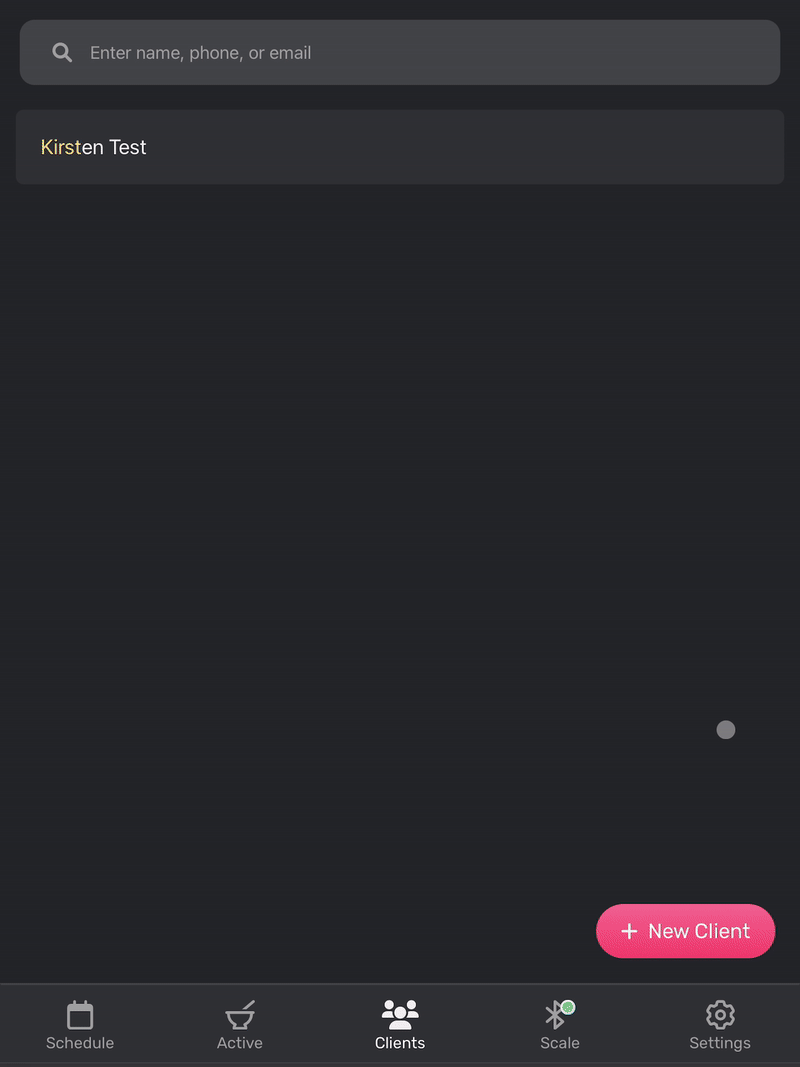
Only the first name and last name fields are required, however, we recommend entering as many details as possible to help differentiate between clients with similar names.
Accessing a Client's Profile
A client's profile is where you can view contact information, edit a client's details, view their appointment/formula history, and manage their favorite formulas:
- From the bar on the bottom of your screen, tap on the Clients tab.
- Use the search bar to find the desired client in the list. It's usually fastest to use the Search at the top of the Client List to search by the customer's name, phone number, or email. Feel free to scroll through the list to find the customer you're looking for.
- Tap the Client's name to navigate to the client's profile.