Getting Started
If you already have installed the Vish Front Desk App, you can skip this guide.
The Vish Front Desk App supports both Windows and Mac computers
Download the appropriate installer package for your platform:
- If you are using Version 2.0, download the following:
- For Windows, click here
- For Mac, click here
- If you are using Version 1.0, download the following:
- For Windows, click here
- For Mac, click here
- If you are using Version 2.0, download the following:
Once downloaded, double-click the file and follow the instructions to install.
If you are updating Vish Front Desk, ensure you quit the application before reinstalling the new version.
Don't have a front desk computer?
If you are using Vish 2.0 (V2), a web based version of Vish Front Desk can be used on any device.
If you are unsure of which version to download, please reach out to our support team.
Troubleshooting
Windows
Windows protected your PC
If you receive a Windows protected your PC warning, try the following:
- Click the 'More info' text at the top left of the popup:
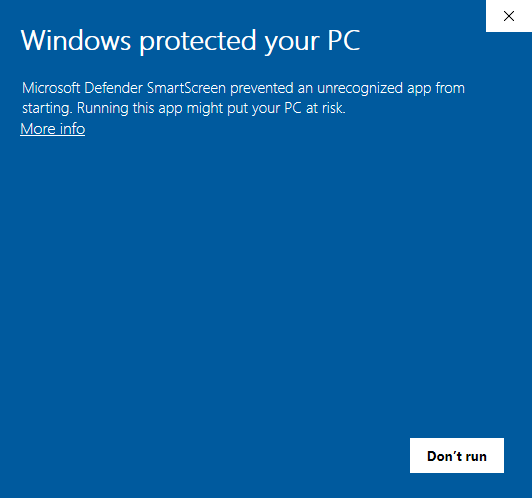
- Click the 'Run anyway' button at the bottom right:
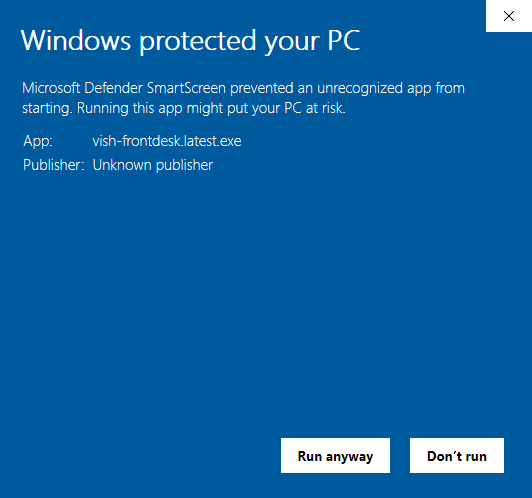
From here, the installer should run as normal.
You may also get a warning from another installed antivirus software on your machine about running an unrecognized program. If this happens, usually you can choose 'Run anyway' or 'Ignore' to proceed with the install, but you may need to look up how to run an unrecognized program with your antivirus.
MacOS
Developer cannot be verified
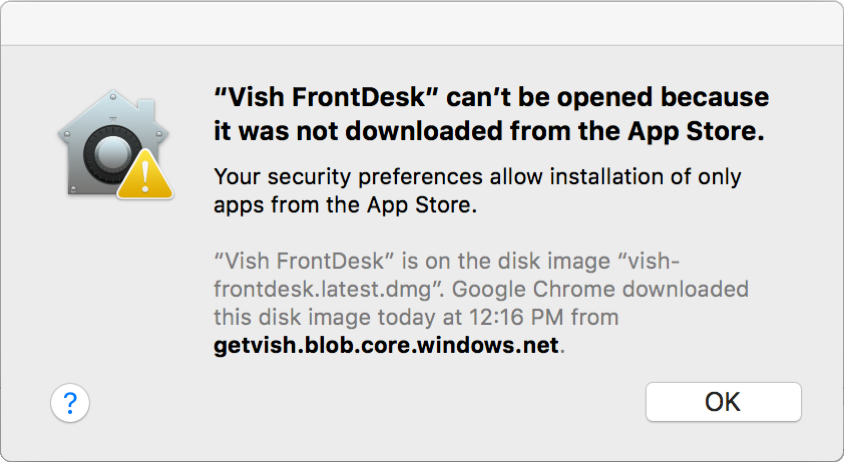
If you receive a "Vish FrontDesk" can't be opened or a similar warning message while trying to install, follow these steps to resolve:
- If you are presented with the option to Open or Open Anyway, select this option. This software is developed by Vish and will not harm your computer.
If the above options do not exist, you will need to edit your security preferences to allow the install.
- In System Preferences, click Security & Privacy, then click General. Click the lock and enter your password to make changes.
- Under the 'Allow apps downloaded from:' section, ensure 'App Store and identified developers' is selected.
- Locate the Vish Front Desk install file (.dmg) and double click to open. The file should now open, or you may have to select Open from the dialog that appears.
If you are still experiencing issues, visit https://support.apple.com/en-ca/HT202491 for further troubleshooting steps, or contact a Vish Customer Service representative.