Phorest 2-Way Syncing
With the 2-Way Integration between Vish and Phorest, you can now seamlessly sync services and product charges between the two platforms, eliminating manual steps and ensuring accuracy at checkout.
What is 2-Way Syncing?
The 2-Way Syncing is an exciting upgrade to our existing connection with Phorest. With this enhancement:
- Product Charges are automatically pushed back from Vish to the client’s ticket in Phorest.
- Service Changes, Adding a Service and Removing a Service in the Vish Color Bar app are automatically reflected in Phorest.
Enabling 2-Way Syncing
To turn on the 2-Way Integration, please reach out to your Customer Success Manager.
Before enabling on the Vish side, you must first complete configuration in Phorest:
- Go to Manager > Integrations > Vish in Phorest.
- Scroll below the video to see the settings:
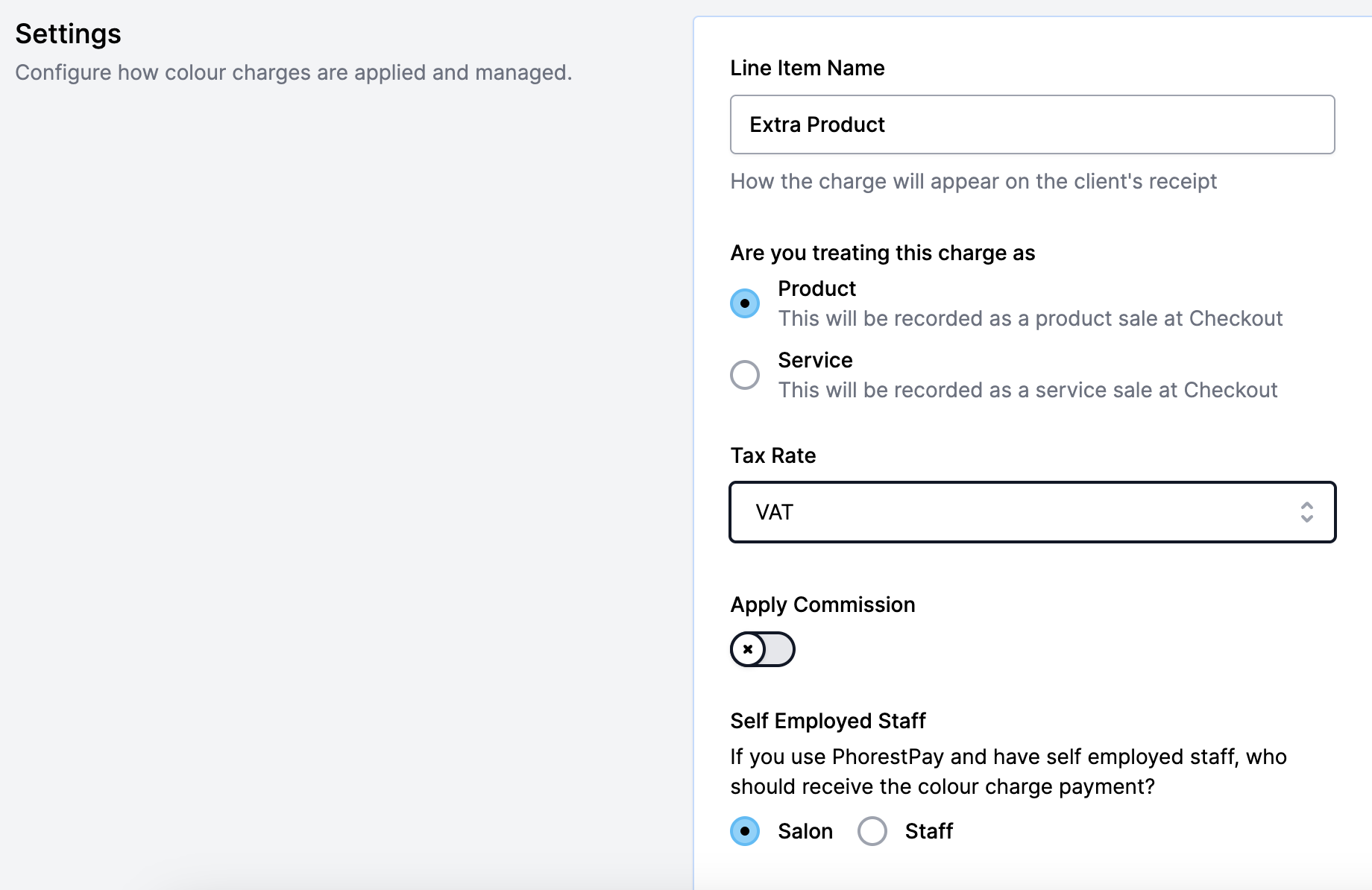
Sending Product Charges to Phorest
In order for Product Charges to push from Vish to Phorest, you must Complete the Appointment in the Vish Color Bar app. You can do this in two ways:
- From the Schedule tab, tap the three dots to the far right of the client’s name and select Complete Appointment.
- From the Appointment Overview screen, tap the three dots in the top right corner and select Complete Appointment.
Note: If you complete an appointment before finishing all your mixes, multiple product charges may be sent to Phorest. You will need to perform an audit before checking the client out.
Important Things to Note
Best Practices for Walk-Ins
If you have a walk-in client for someone that has visited the salon previously, it’s best to schedule them through the Vish Color Bar app. The appointment will automatically be pushed back to Phorest, so there is no need to schedule them there as well.
If you have a walk-in client who has never visited the salon before:
- Create the client in the Vish Color Bar app.
- Important: You must include an email address when creating the client in Vish in order for it to sync to Phorest.
Time Zone Settings
Please ensure the time zone on your iPad matches the time zone in Phorest. If they are mismatched, appointments may appear at the wrong time in Phorest after a service change in Vish.
Reweighs and Completion
- You do not need to reweigh all bowls before completing an appointment.
- Service changes, additions, and removals in Vish do not require a manual trigger, they will automatically sync to Phorest. Click here to learn how to change a service.
- The only action that requires a trigger is pushing product charges, and that trigger is completing the appointment in Vish.