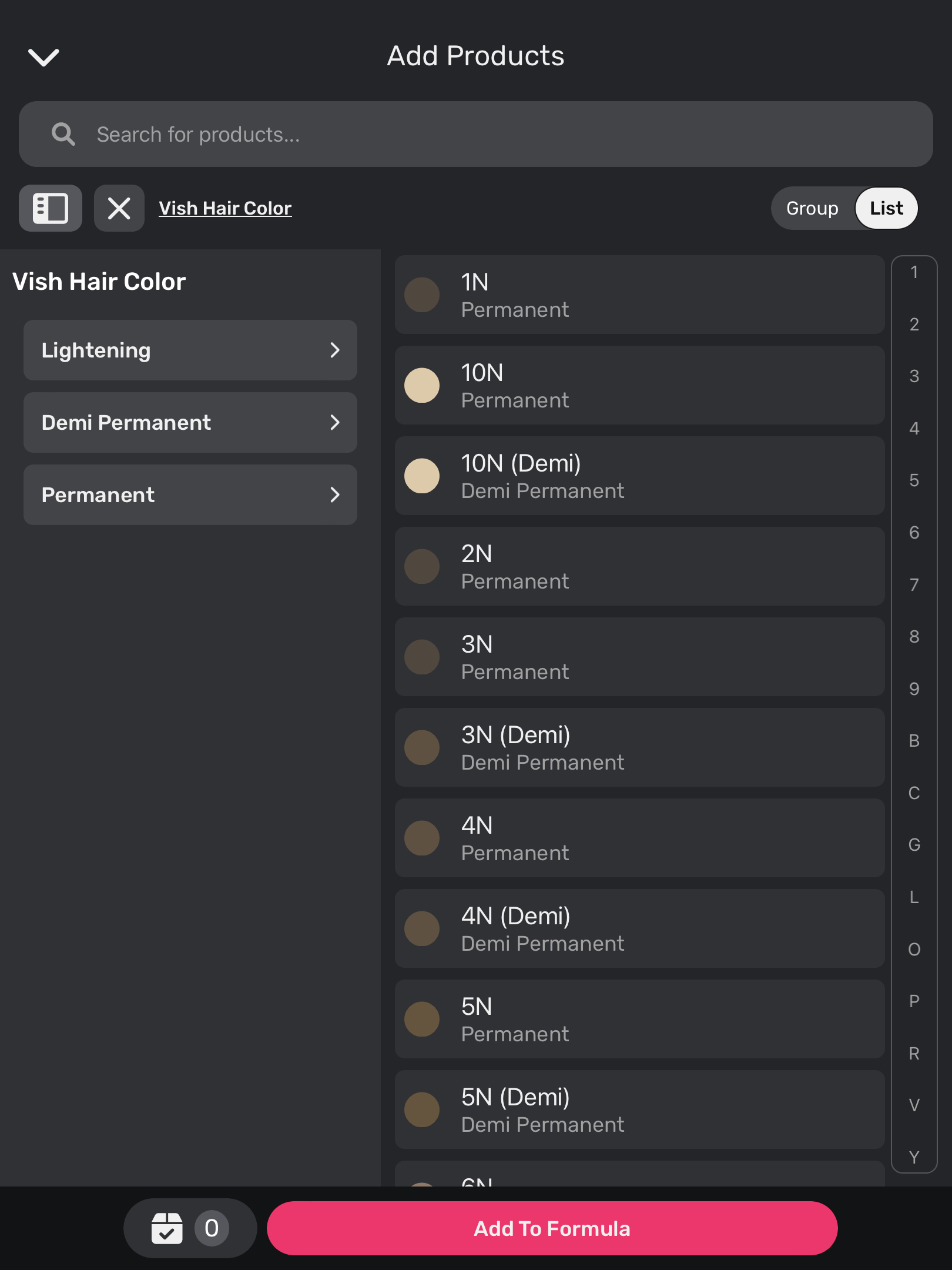Products & Manufacturers
The products module is where you can import manufacturers, manage products, and set product pricing.
Importing Manufacturers
To populate your Vish Color Bar App with products, you need to first import products from a manufacturer. You can import a manufacturer in its entirety, or import individual categories or products individually.
Importing Products & Automatic Pricing
When importing products into Vish, pricing is now automatically applied based on your region—provided we have regional pricing available. This is determined by your geo-location settings in the dashboard, streamlining the process. If pricing isn’t available during import, you’ll have the opportunity to add it manually before completing the import.
- Log into your Vish Dashboard and click on the Products tab in the left-hand menu
- Select Import Products and find the desired manufacturer
- Choose either Select All to import all products or go through each category and choose only what you need, then click Next
- If all products are priced, click Next. If not, please add pricing as using products without pricing can affect data and product charges
- Lastly, click Import
Product Pricing
To take advantage of the full capabilities of Vish Analytics/Product Reports, ensure that pricing is accurately assigned for all of your products.
- From the manufacturer view, scroll through the categories and products until you find the one you want to price.
- Click on the name of the product to launch the edit product form.
- Complete the following details about the product:
- Wholesale Price the wholesale cost of the product
- Retail Price the desired retail price of the product
- Container Size the size of each container of product (grams); this is used to estimate how many containers have been dispensed by your salon during a specified period of time
- Click Save to set the pricing.
To quickly assign pricing for all products in a category at once, press the Set pricing button in the category header. Complete the form as described above and the changes will be applied to all products in the chosen category
Markup
To adjust the markup for your products through your Vish Dashboard, please follow the below steps:
- Log into your Vish Dashboard
- Navigate to the “Products” tab in the left-hand menu
- Click on the Manufacturer whose markup you’d like to adjust
- Adjust markup from the manufacturer level:
- Adjust markup from the category level:
- Adjust markup from the product level:
- Alternatively, if you also need to adjust wholesale pricing, you can click the “Set Pricing” button and adjust the wholesale and markup at the same time
Setting Product to Inactive
If you would like to hide a previously imported product from your inventory:
- Click on the name of the product to launch the edit product form.
- Click Flags > INACTIVE
- Click Save. The product will now be hidden from the Vish Color Bar App
You can also deactivate an entire category by pressing Deactivate in the category header.
Reordering Manufacturers and Categories on the Tablet
Manufacturers, categories, and products are ordered alphabetically on the tablet's product catalog by default. However, a salon can custom order the list to their preferred order in the webapp.
Manufacturers
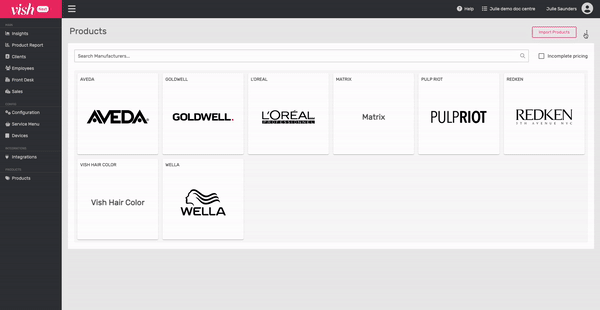
- Press the three dots on the manufacturer screen
- Drag and drop the list to the preferred order
- Click save
- Log into the tablet and start a new formula to see the same order on the tablet
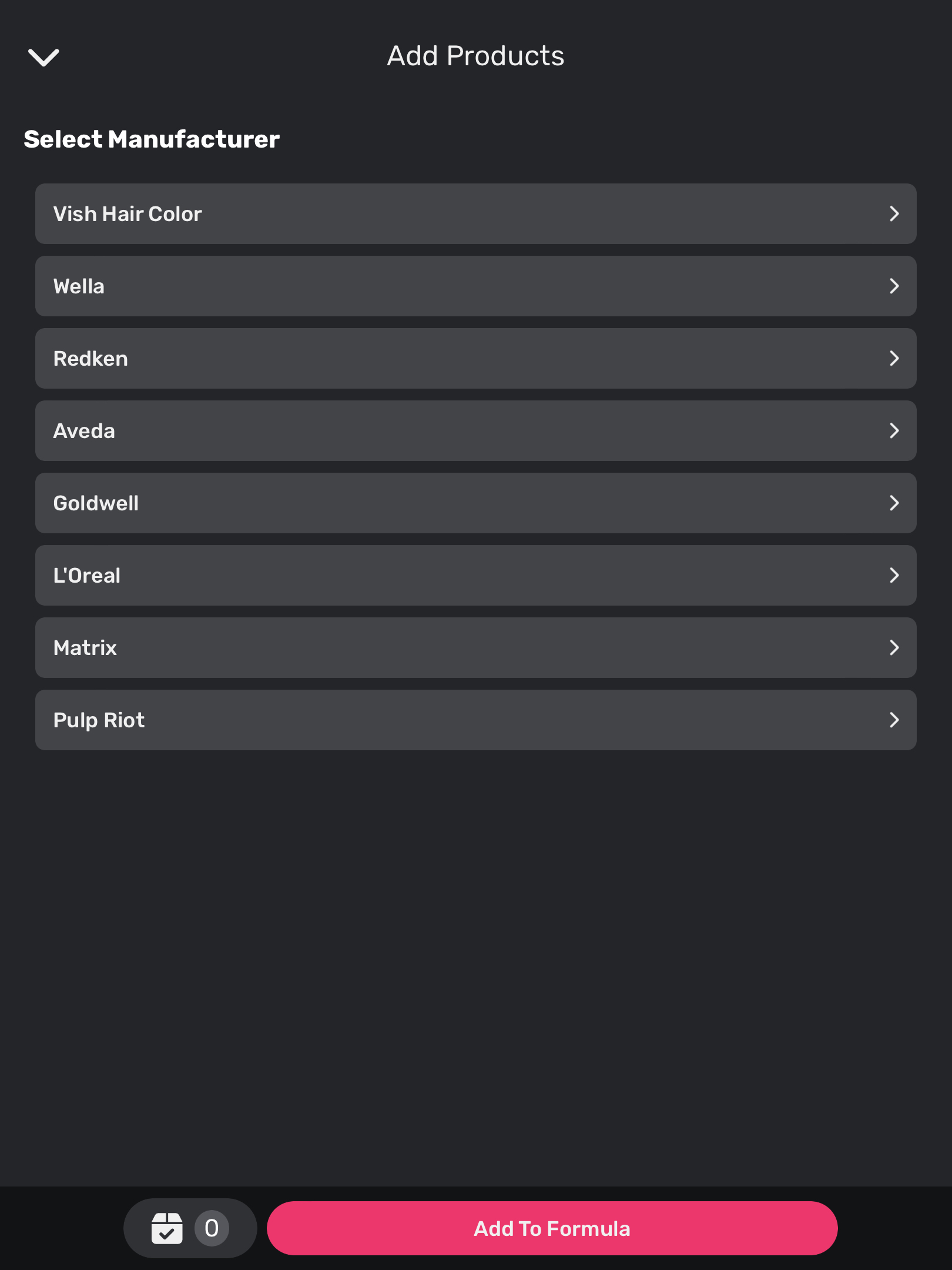
In the drag and drop on the dashboard, there is an option to default back to alphabetical.
Categories
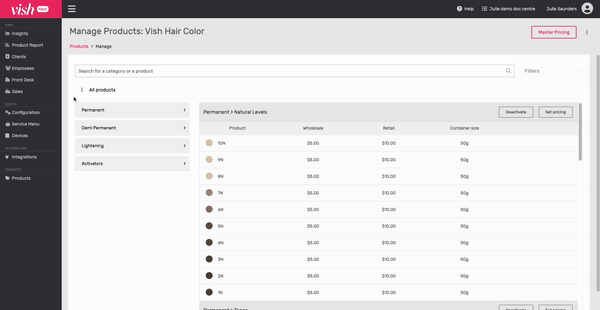
- Press the three dots on the category screen next to All Products
- Drag and drop the list to the preferred order
- Click save
- Log into the tablet and start a new formula to see the same category order on the tablet