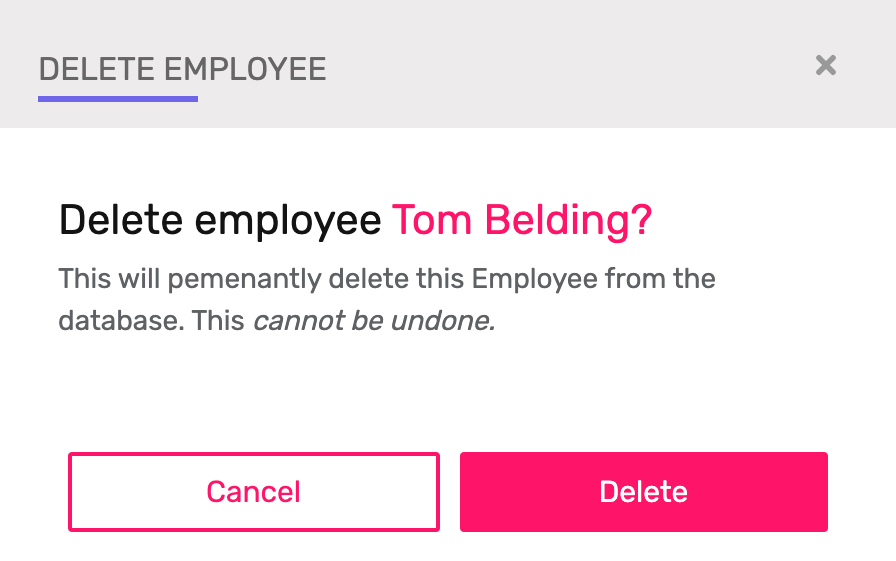Managing Employees
In this section, you can add and manage your employees
Adding an Employee
Non Integrated
- Navigate to the Employees area by using the link in the main menu
- Click the New Employee button in the top right corner
- Complete the form with the following details:
- First Name
- Last Name
- Password
- Email Address
- PIN Code
- Roles
- Click Save at the bottom of your screen
Integrated
- Ensure the employee has been added to your POS/booking software
- Navigate to the Employees area by using the link in the main menu
- Find the employee in the list (can use the search function)
- Click the three dots on the right-hand side, then Edit, and complete the form with the following details:
- First Name
- Last Name
- Password
- Email Address
- PIN Code
- Roles
- Click Save at the bottom of your screen
While strictly only the First Name and Last Name fields are required, if you would like the employee to be able to log in to the Vish Color Bar App, you'll need to assign them a 4 digit PIN as well
PIN code must be 4 digits long and cannot start with a 0
Editing an Employee
- Navigate to the Employees area by using the link in the main menu
- Find the employee you wish to edit
- Click More Options
- Select Edit
- Modify the form as needed
- Click Save at the bottom of your screen
Deleting Employees
The Delete Employee feature is used to delete employee accounts that are no longer required. You may want clean up your employee database when past employees exist or when duplicate accounts have been created. You can delete an employee account by following these steps:
This will permanently remove an Employee from the database. This cannot be undone.
Locate the employee account you would like to delete by using the search field, located in the top right, or by navigating the employee list.
Click the More Options button on the right side of the row and choose Delete. A confirmation window will appear.
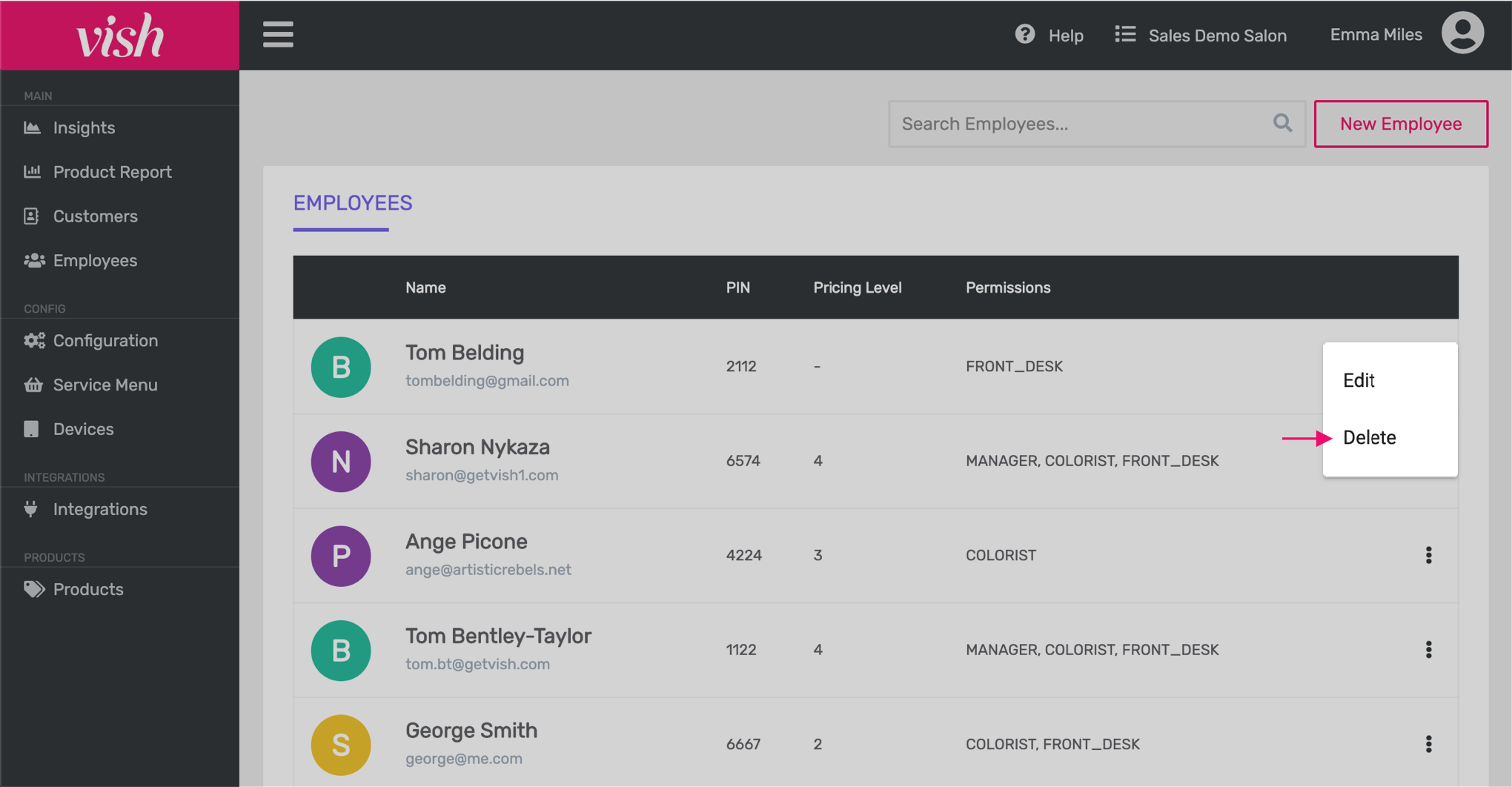
- Click Delete to confirm the action