Bluetooth Scale
Acaia Bluetooth Scale
Connecting Your Scale
We recommend only having one scale in pairing mode at a time to avoid connecting to the wrong scale
- Power the scale on by pressing the Power Button for 0.5 seconds. The scale will enter pairing mode automatically.
- From the Appointments Dashboard tap the Bluetooth button in the top-right corner of your screen
- You'll see a Manage Scale dialog appear
- Ensure Acaia is selected as the device type from the dropdown menu in the top-right corner
- Tap the Scan button to scan for any devices in pairing mode
- You should see a list of available devices. Select the appropriate Acaia Scale from the list of available devices on your iPad. The LED display will turn off and an amber indicator light will turn on
- You are now connected to the Acaia scale. You can now close the Bluetooth dialog
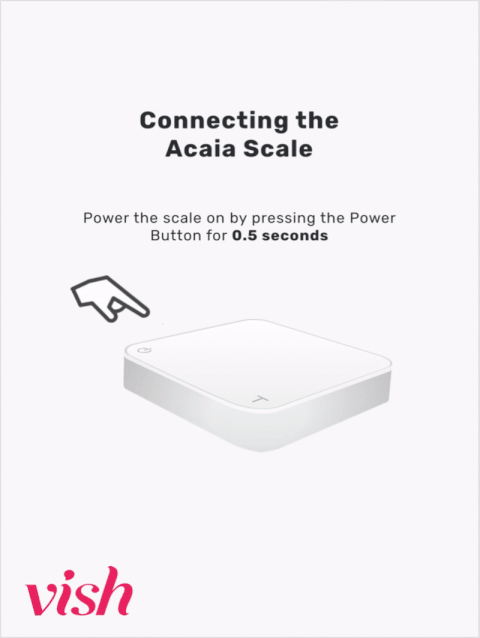
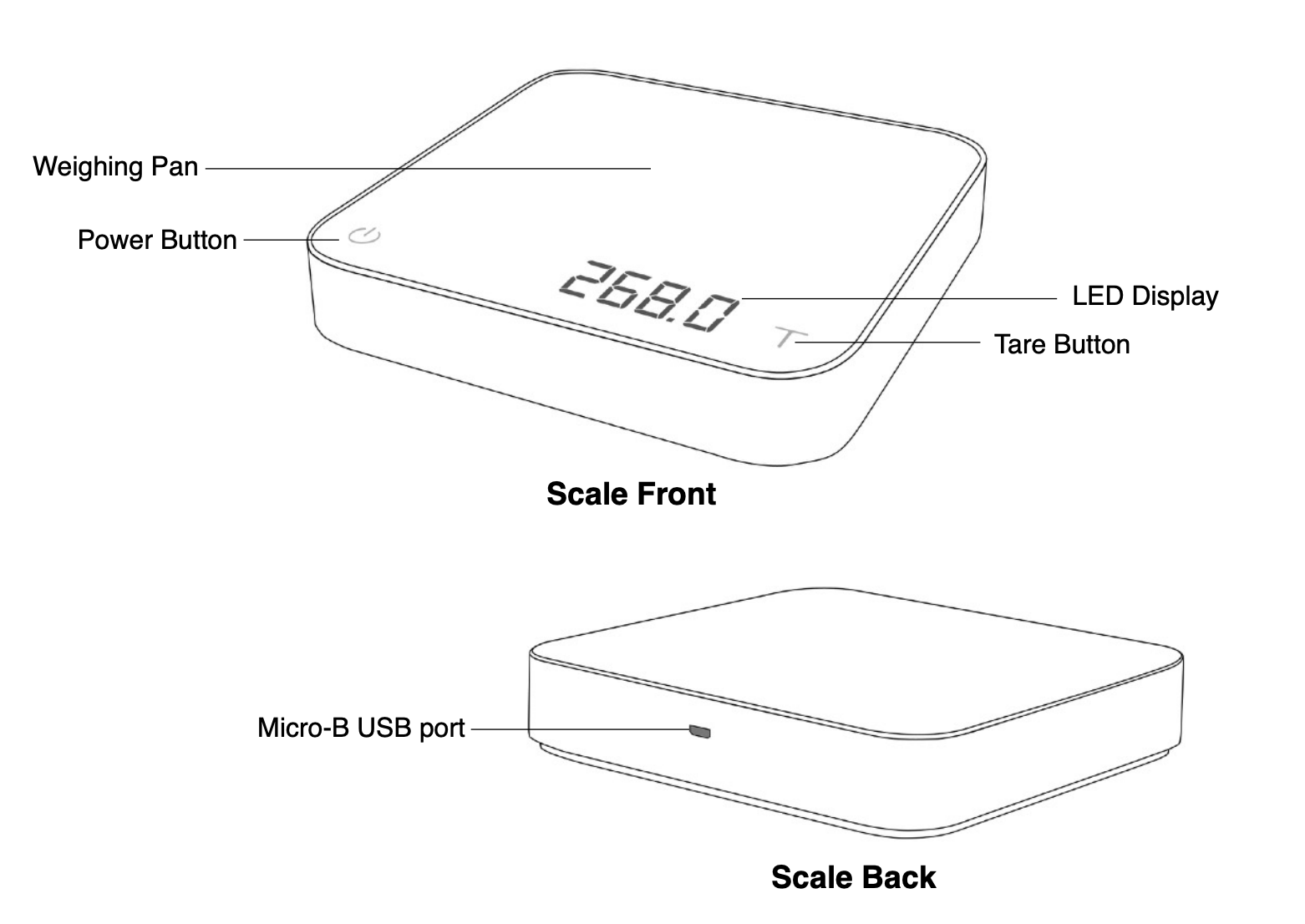
The scales should be running on battery all the time, and recharge every few days at night when the store closes. This is the most effective way to extend the battery life. Also note that, if using it plugged in, the cable will interfere with the weighing pan and cause instability. So we do not recommend using it while plugged in
Troubleshooting Scale
Switching from internal battery to external power source
If you are switching from internal battery to external power source, your scale will turn off and disconnect. This is normal, turn your scale on as usual and connect as described above. However, it is not recommended to use the scale while connected to an external power source as it can lead to erratic behavior, and should only be done when necessary (i.e. the scale's internal battery has been depleted)
Scale won't turn on
Check to see if your scale just needs to be charged and if it is charging properly. When plugging a scale into charge, a light will appear. If this charging light does not appear, try swapping the micro-USB cable for another, or try using an alternate power adapter.
Scale has power but is not connecting to Vish
If you have power to your scale but are unable to connect to Vish, first try to power-cycle the scale.
- Quick double-tap on the Power button on the scale to turn off the power
- Turn the scale on by pressing the Power Button for 0.5 seconds
- Reconnect to Vish as described in the steps above
Power down the scale, leave plugged in overnight
Sometimes the internal battery will need some time to build a charge. Double-tap the scale to turn off the power. Leave the unit off and plugged in overnight to completely charge the internal battery.
Skale Bluetooth Scale
Connecting your scale
Before trying to connect the scale, please ensure the scale has a proper power supply (either battery or A/C power)
- From the Appointments Dashboard tap the Bluetooth button in the top-right corner of your screen
- You'll see a Manage Scale dialog appear. Tap the Scan button to scan for nearby devices in pairing mode
- If the scale is already powered on hold the square button on the front of the scale to put it in pairing mode. Otherwise power the scale on by holding the round button on the front of the scale, the scale will enter pairing mode automatically
- Your scale should now appear in the list of available devices
- Tap the row for your device. You should see the display on your scale flash "App" and then go blank
- The dialog will close; you are now connected
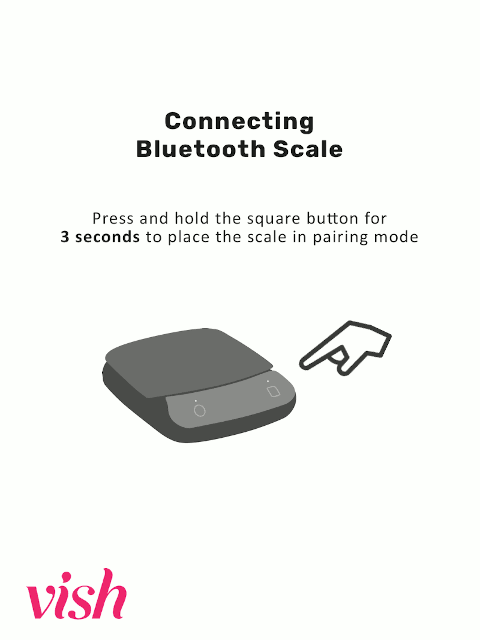
Troubleshooting Scale
Scale disconnects frequently
- Ensure that nothing is touching the front display. The scale's buttons can be sensitive, so anything touching the front of the scale may cause issues
- Check your power cable or batteries. A damaged USB cable or low batteries can cause interruptions to the power supply and turn the scale off, causing it to disconnect
- Like any Bluetooth device the scale is susceptible to interference from other wireless devices. If your salon has many other Bluetooth/wireless devices nearby they may affect the signal. Try turning some devices off to reduce interference.
Scale won't turn on
- Check your power cable or batteries, like any device the scale requires a consistent power supply to operate properly
Scale is connected, but doesn't output weight measurements
- Check that there is no original packaging around the scale or under the removeable cover.
Still no luck
Like any device, sometimes your scale or iPad may act erratically and need to be reset to resume operating as expected
- Power cycle the scale by turning it off (hold the round button on the front of the scale) and turning it back on
- Toggle the bluetooth connection on the iPad - Instructions
- Reconnect the scale to the tablet as detailed above
Still can't resolve you issue? Please contact a member of the Vish support team and we'll work with you to fix the problem
Further Troubleshooting
Like any device, sometimes your scale or iPad may act erratically and needs to be reset to resume operating as expected. Try these additional steps before you connect your scale.
Scale does not appear in list of available devices
- After initiating a Scan, if your device does not appear in the list of Available Devices, it may need to be power-cycled to resume normal operation. Turn the device off and then power it on again as described above
Toggle the Bluetooth connection on the iPad
To turn off Bluetooth, go to Settings > Bluetooth and turn off Bluetooth.
Restart the iPad
- Press and hold either volume button and the top button until the power off slider appears.
- Drag the slider, then wait 30 seconds for your device to turn off.
- To turn your device back on, press and hold the top button until you see the Apple logo.
Power down all devices and restart
Power off the iPad and scale as described above. Start by powering up the iPad and opening Vish, then connecting the scale.
Still can't resolve your issue? Please contact the Vish support team at and we'll work with you to fix the problem.