Managing Customers
This feature will not be available if you have salon software integration or restricted scheduling enabled. See Restricted Scheduling for more details
Acessing a Customer's Profile
A customer's profile is where you can view contact information, edit a customer's details, view their appointment/formula history, and manage their favorite formulas
From the Appointments Dashboard screen, tap the Customer List button in the bottom-right corner of your screen to navigate to your salon's customer database
Find the desired Customer in the list
It's usually fastest to use the Search at the top of the Customer List to search by the customer's name, phone number, or email. But feel free to scroll through the list to find the customer you're looking for
Tap the Customer's name (or anywhere on the row) to navigate to the customer's profile
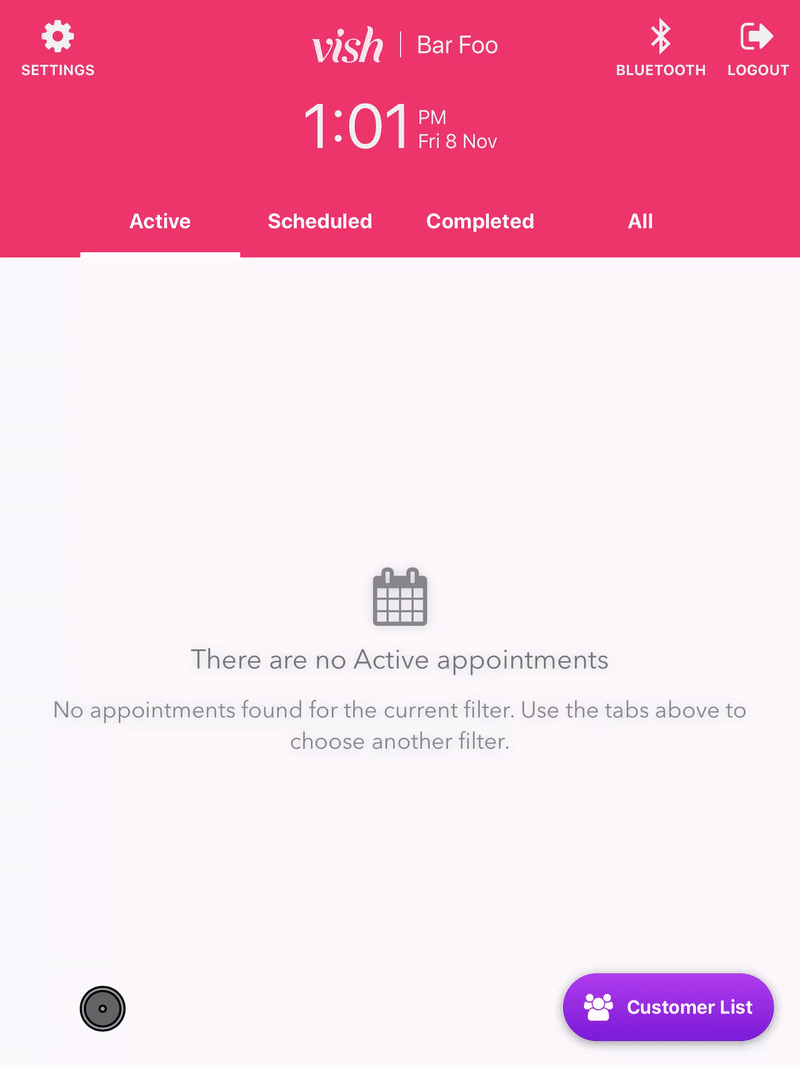
Creating a Customer
- From the Appointments Dashboard, access the Customer List by tapping the button in the bottom-right corner of your screen
- Now tap the Add Customer button
- Complete the form by entering the Customer's contact information and tap Save to finish
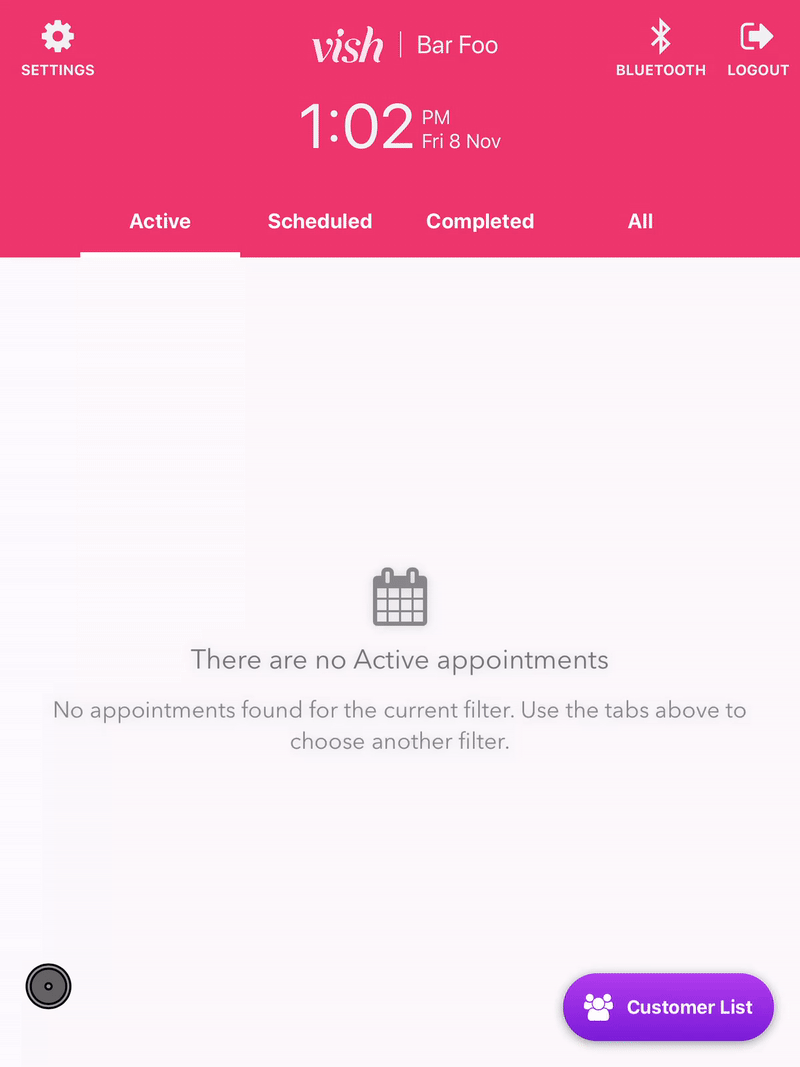
Only the first name and last name fields are required, however we recommend entering as many details as possible to help differentiate between clients with similar names later