Advanced Mixing
Adding a Formula to an existing Service
Many of your services will require you mix multiple formulas, Vish makes it easy to add more than one bowl to an existing service:
- At any time during a mix, expand the Mix Overview
- Find the service and tap the More Options icon
- Select Add Bowl
- Continue adding products to the formula and mix as usual
Expanded Formula Details
To keep things simple in the Mix Overview, Vish abbreviates the names of the products used in a formula. But sometimes it's hard to tell a product in one category from one in another category, so you can get a more detailed description of a formula with full product names:
- At any time during a mix, expand the Mix Overview
- If not already, expand the service containing the formula by tapping the row to see all formulas for that service
- Long-press on the row containing the desired formula until the expanded formula details window appears
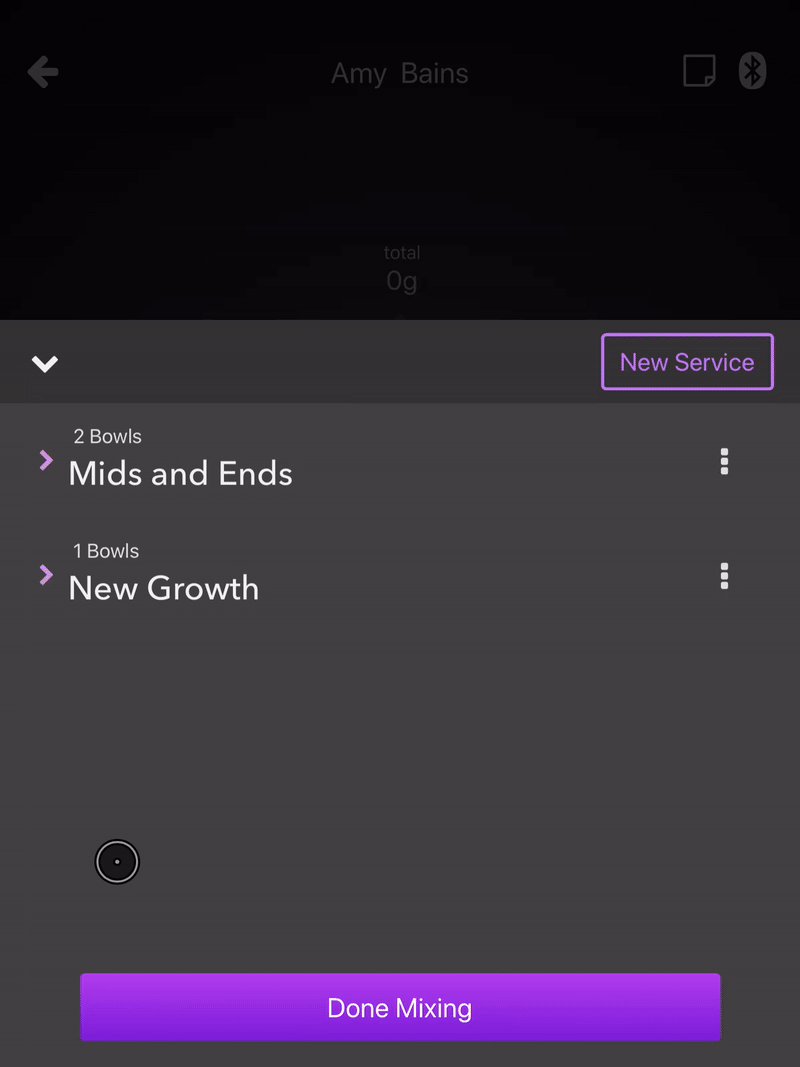
Remove a Service from an Appointment
- At any time during a mix, expand the Mix Overview
- Find the desired service in the list and tap the More Options icon
- Select Remove from the menu
Services can be removed from an appointment only if they do not contain any formulas
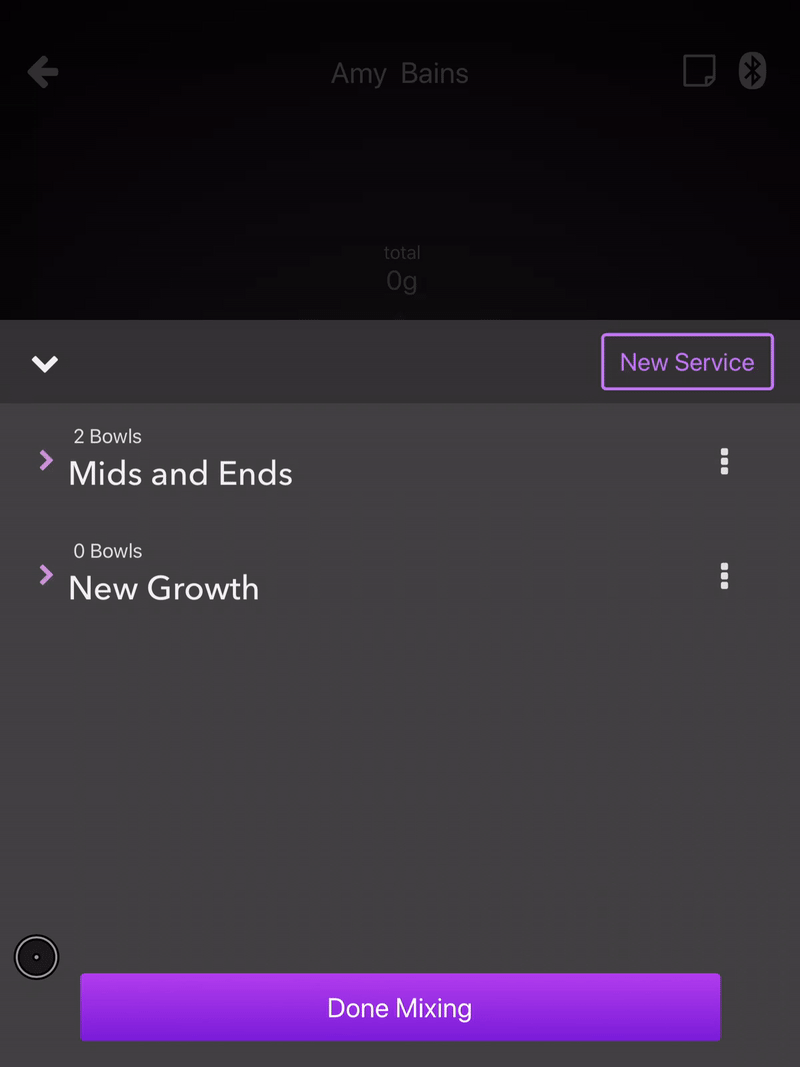
Remove a Formula from a Service
- At any time during a mix, expand the Mix Overview
- If not already, expand the service containing the formula by tapping the row to see all formulas for that service
- Find the desired Formula in the list and tap the More Options icon More Options icon
- Select Remove from the menu
Formulas can only be removed if they are empty: either the formula contains no products, or if nothing has been dispensed
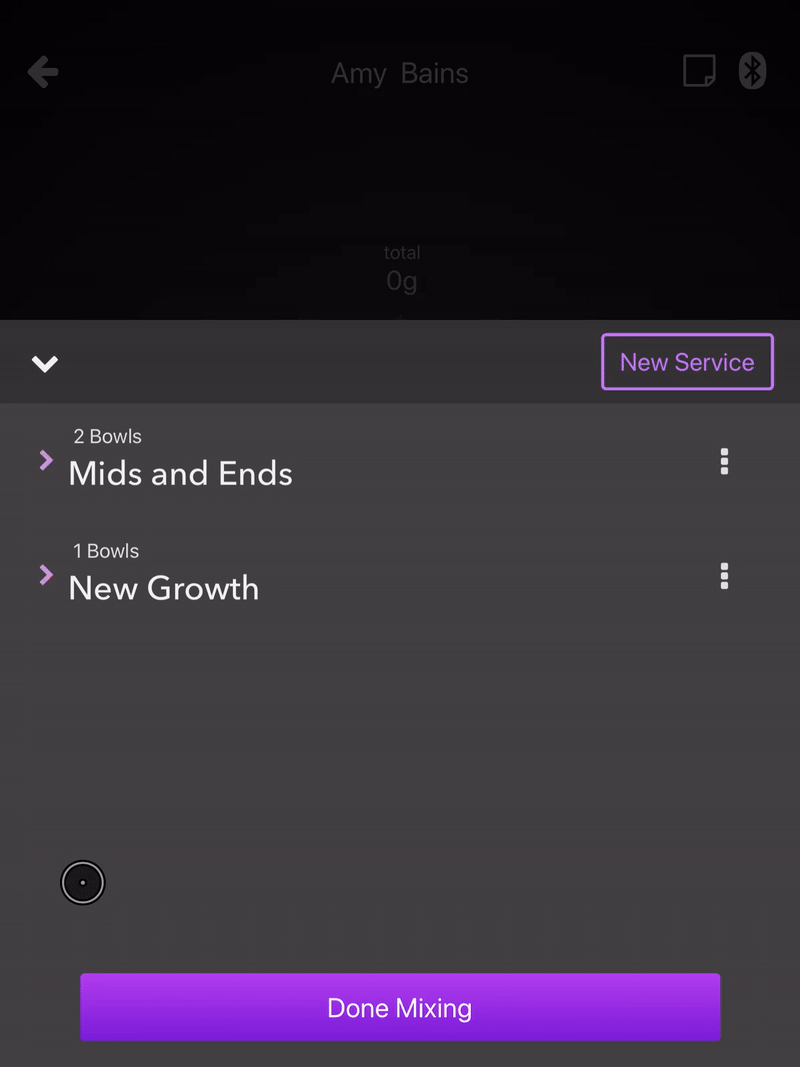
Duplicating a Formula
If you would like to make an exact copy of an existing formula, Duplicate Formula makes this easy and Vish will automatically calculate exactly how much of each product is required to reproduce the original formula, excluding any waste from the orignal:
- At any time during a mix, expand the Mix Overview
- If not already, expand the service containing the formula by tapping the row to see all formulas for that service
- Find the desired Formula in the list and tap the More Options icon
- Select Duplicate Formula from the menu
- Mix as usual, Vish will automatically indicate how much product is required to reproduce the original formula
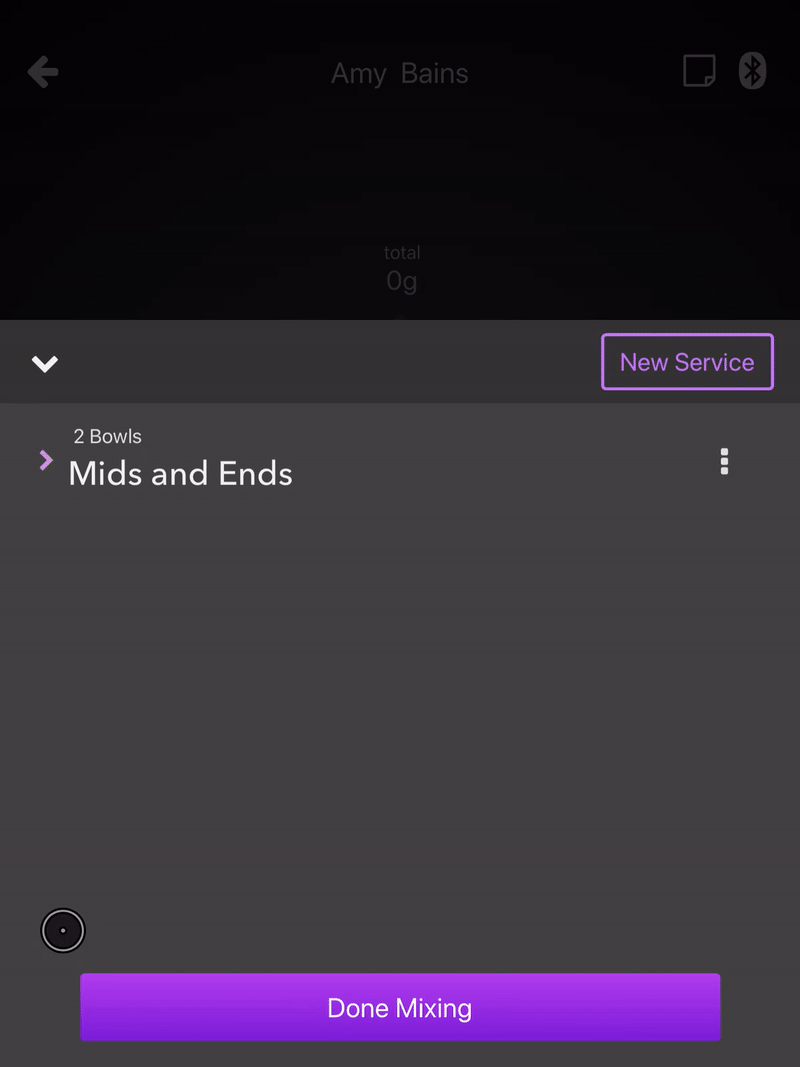
Mixing a Formula from History
Vish makes it easy to mix a formula from a customer's previous appointment by creating a duplicate of that formula, and Vish will automatically adjust to remove any waste from the original formula:
- In an existing appointment/service, add a new bowl as described above - Adding a Formula
- You'll now see a screen with two tabs: History and Favorites, the History tab should already be selected and you will see a list of the customer's past appointments
- Find the desired Appointment in the list and tap the row to see more details about that appointment
- Expand a Service by tapping on the row, and find the desired formula in the list
- Tap the desired Formula in the list and Vish will create a copy of the orignal formula, and will indicate how much product is required to reproduce the orignal formula while removing any waste from the orignal
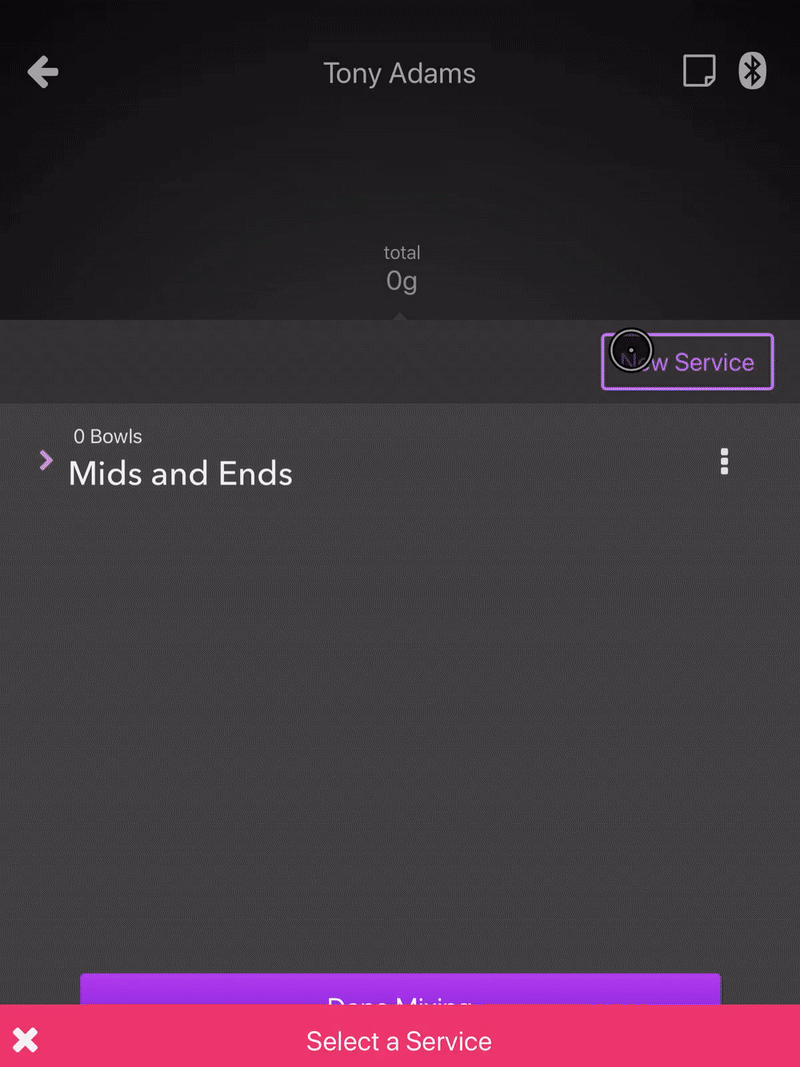
Mixing from a Customer's Favorite Formula
Favorite formulas are a great way to store often-used formulas for a particular customer. When starting from a favorite formula Vish will automatically add all of the necessary products and indicate how much of each is required to reproduce the orignal formula exactly:
- In an existing appointment/service, add a new bowl as described above - Adding a Formula
- You'll now see a screen with two tabs: History and Favorites, choose the Favorites tab
- You'll see a list of any formulas that have been marked as a Favorite Formula for that customer
- Tap the desired Formula in the list and Vish will create a copy of the original formula, and will indicate how much product is required to reproduce the orignal formula while removing any waste from the original
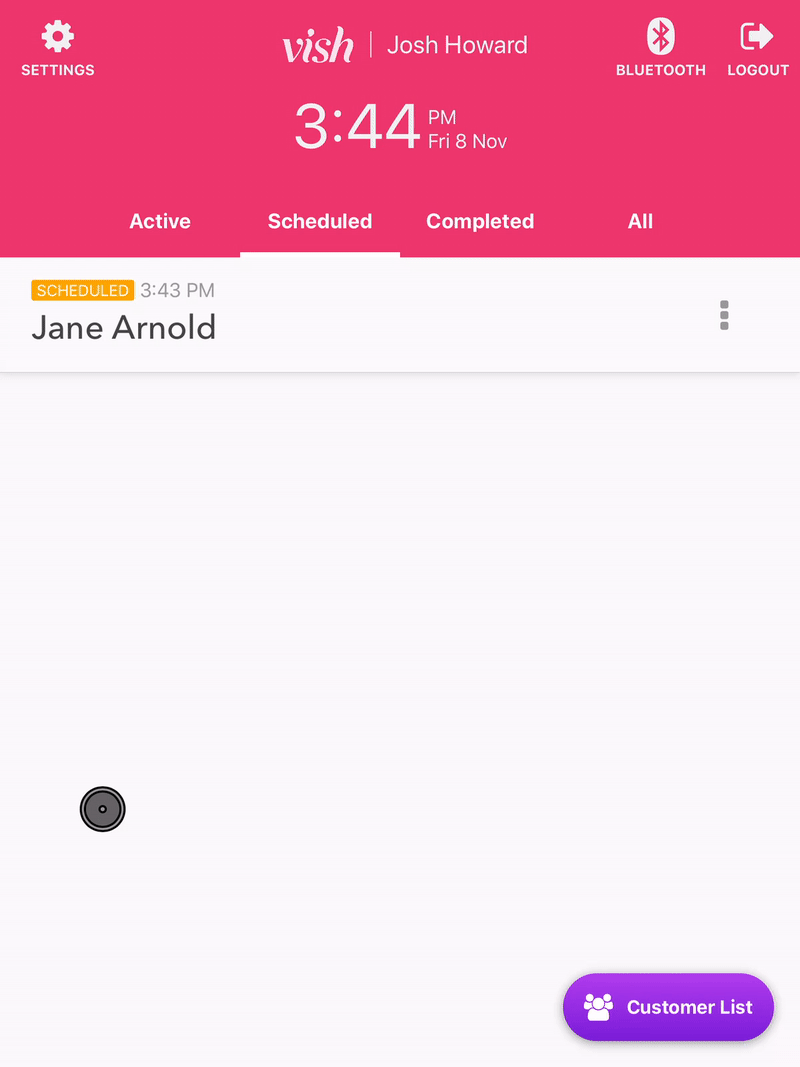
Setting the target weight for a product
When mixing a formula where you know exactly how much of a product is needed, Vish allows you to define a target weight for individual products to help ensure accuracy
- Target Weight defines a target weight as a fixed amount in grams or ounces
- Target Ratio for formulas that require a specific ratio between one product and the rest of the ingredients, Vish makes this easy by allowing you to define a target which will automatically update as product is dispensed, calculating the target weight required to maintain the specified ratio in real time
- Long press on a product portion until the menu appears
- Select Set Target Weight from the menu
- A window will be presented with two tabs, Weight and Ratio, choose the appropriate tab
- Enter the desired target manually, or use one of the preset amounts on the right side of the number pad
- Tap done at the bottom of the screen; you'll see that the ingredient now has a current weight and a target weight
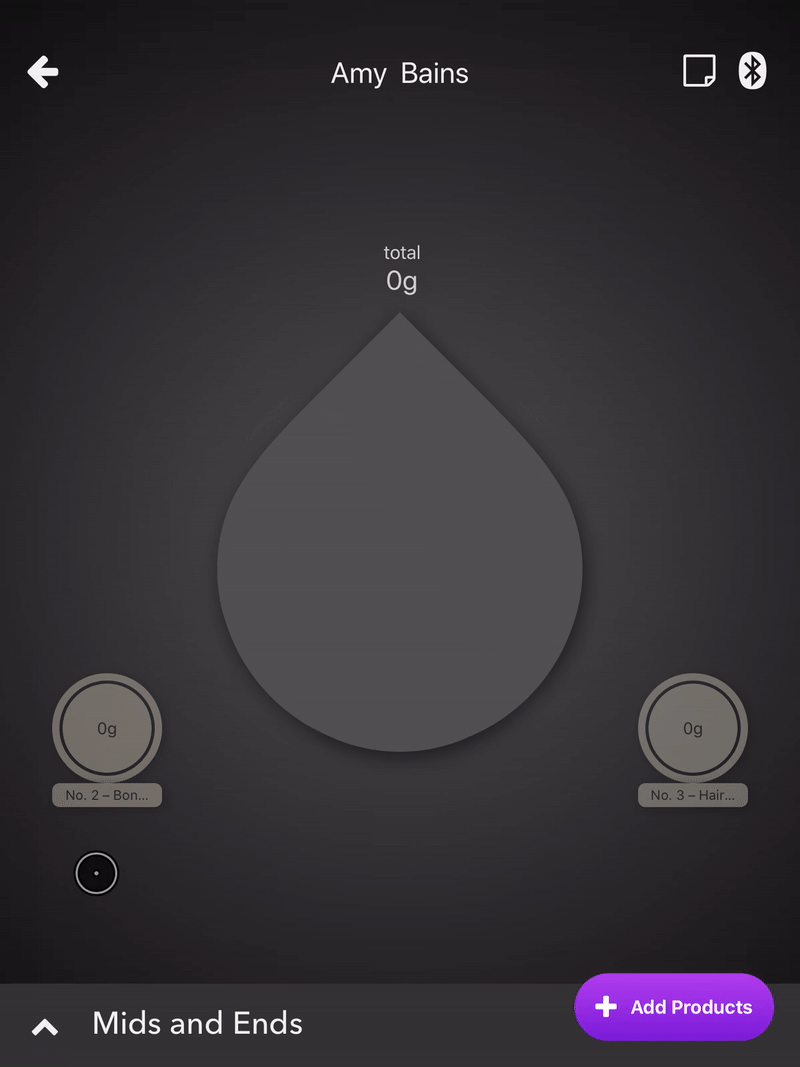
Mixing More of an existing Formula
In the case that you need to mix more of an existing formula, but only a portion of the original, Vish will do the math for you. This can be useful in a situation where you have applied the formula to a customer but you didn't have quite enough to complete the service
- Long-press the total weight of the formula at the top of the Droplet
- You'll see a dialog with two tabs, select the Mix More tab
- Enter the additional amount you would like to mix, in grams or as a percent, and Vish will do the math
When using the Mix More function you need to use the same bowl that you used when applying the orignal formula, otherwise Vish may complain that it is not able to detect the container, and may affect the accuracy of your waste data
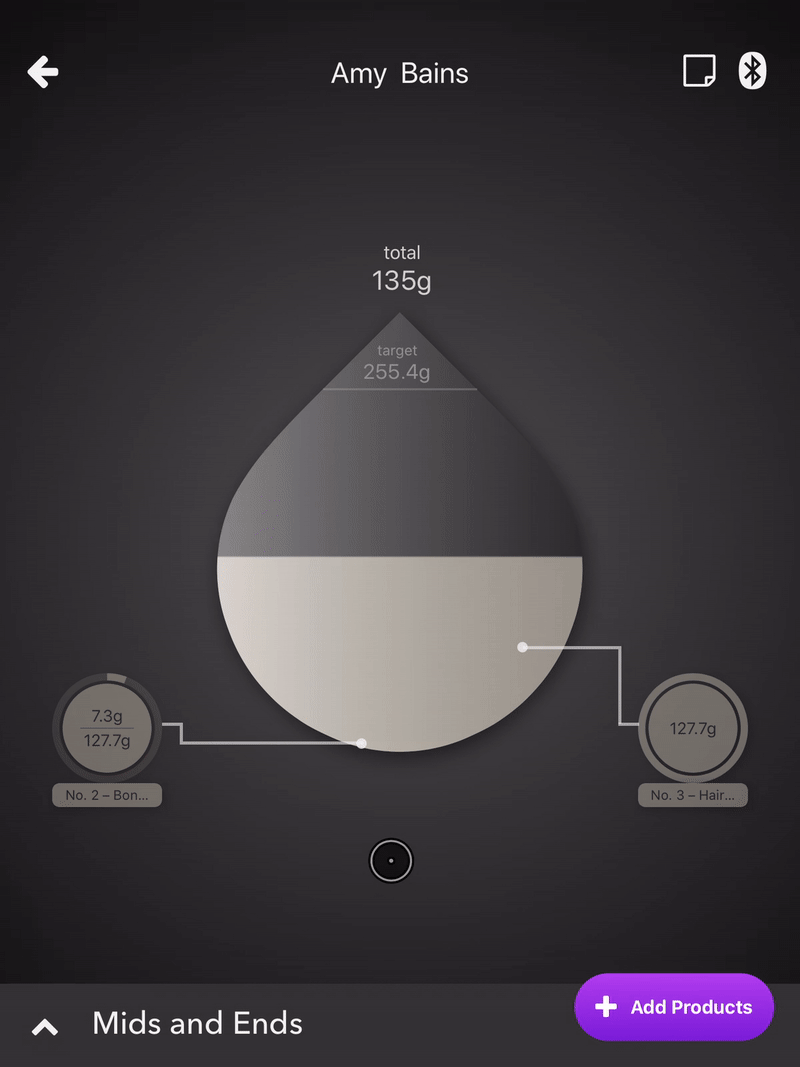
Recalculating a Formula's Target Weight
Adjusting a formula's target weight will adjust all ingredients' target weights in just one tap. This makes it easy to mix more, or less, of an existing formula while maintaining the ratios between all the ingredients. For example, if you are mixing a Formula from history but only want to mix 50% of the original, Vish will handle the math for you
- Long-press the total weight of the formula at the top of the Droplet
- You'll see a dialog with two tabs, select the Recalculate tab
- Enter the desired amount manually (in grams or ounces) or use one of the preset percentages on the right of the number pad
If you had previously set target weights for some of your ingredients but had exceeded the target weight for at least one product, Vish will Auto Suggest a new target weight for the formula. This is quick way to adjust all the product target weights to maintain the same proportions between all the products
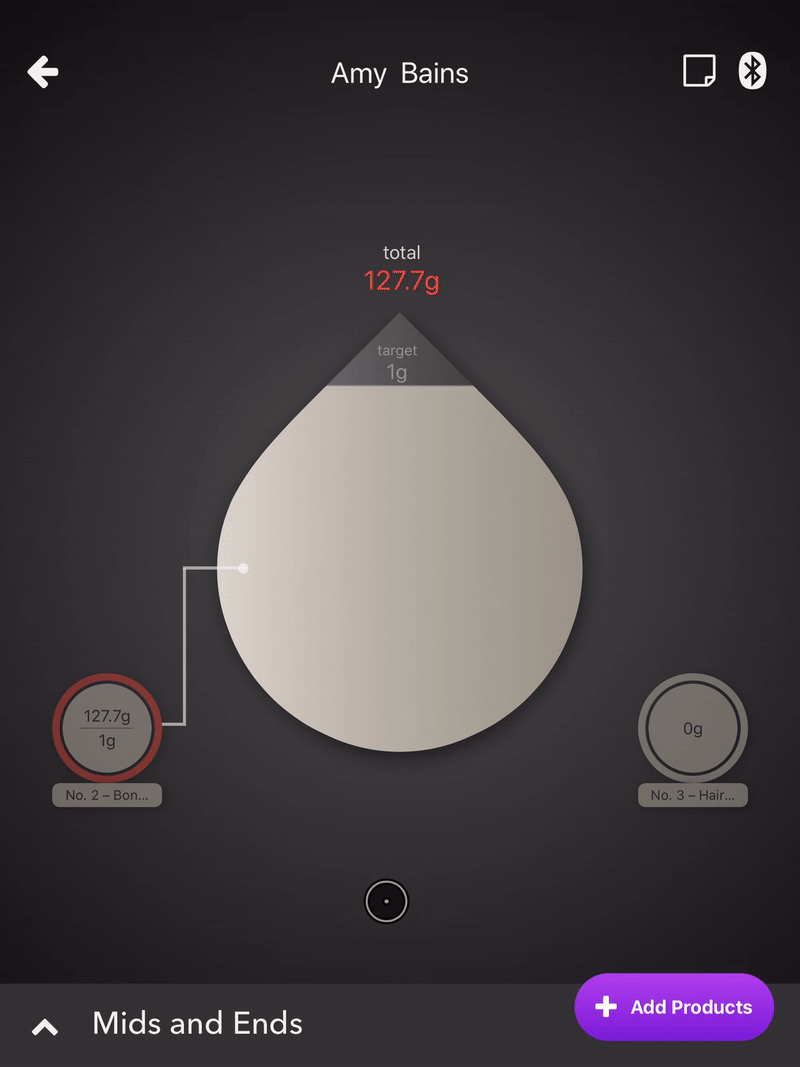
Editing Product Dispensed Into Incorrect Ingredient
If the wrong product was selected in Vish when you dispensed product into your bowl, don't worry, it can be corrected and attributed to the correct ingredient in Vish:
- Select the product which has the misattributed product
- Briefly hold down on the ingredient circle and start dragging
- Drag the circle over the correct ingredient
- Release the circle. The most recent recorded segment of weight will be transferred to this ingredient
- Repeat as necessary
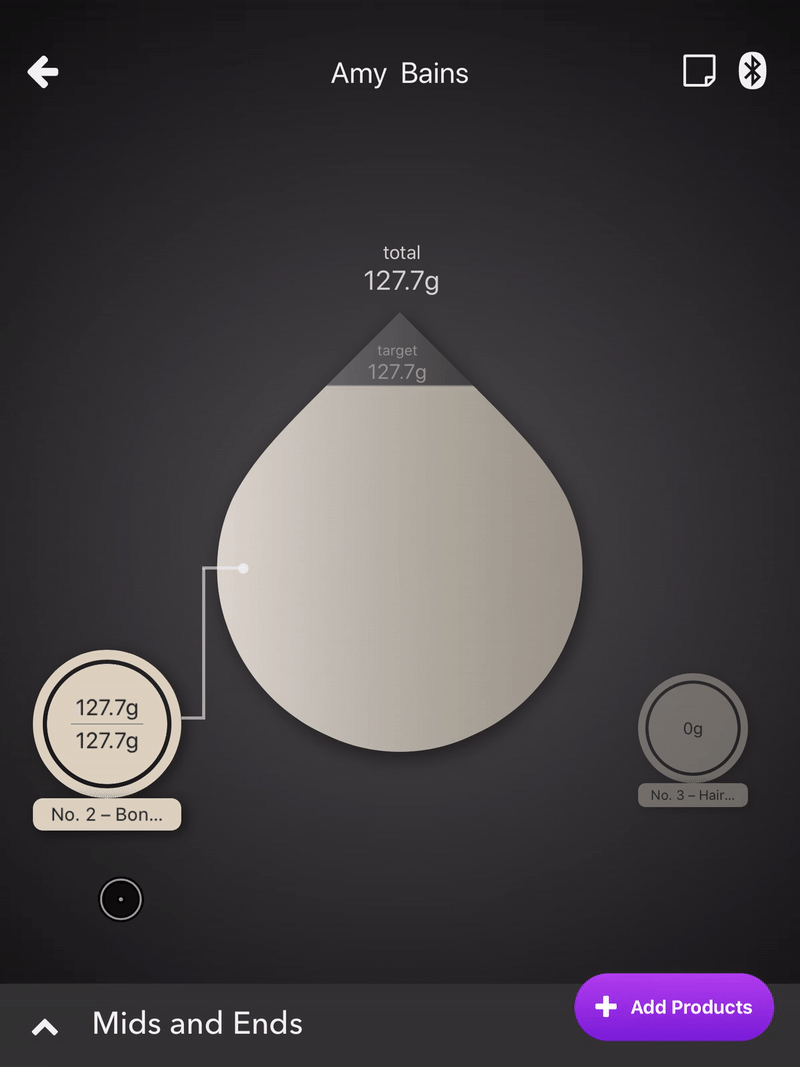
Removing excess product
If you dispense too much product into the bowl, feel free to scoop it out of the bowl and Vish will update your formula to keep track of the product removed:
- Ensure that the correct ingredient is selected in Vish
- Scoop out the product out of the bowl
- Vish will update the current weight of the selected ingredient
Discarding a Formula
If something goes wrong while mixing a formula and it needs to be thrown out, you can mark it as Discarded in Vish
- Expand the Mix Overview
- If not already, expand the Service which contains the desired Formula
- Find the formula in the list and tap the More Options icon
- Select Discard Formula